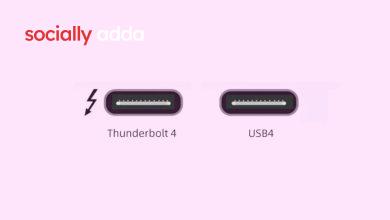I got rid of Auto-dubbing Feature on YouTube, here’s how
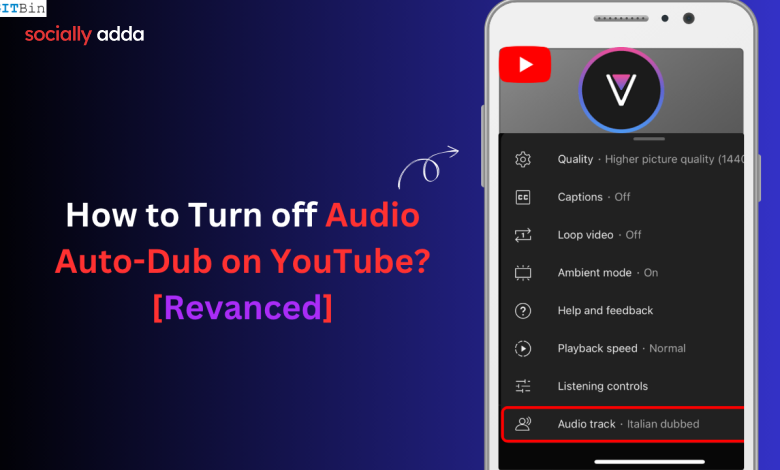
The auto-dubbing feature on YouTube is annoying and most of you are looking to stop it. Discover how to disable auto-dubbing feature on YouTube Revanced.
Quick Summary
- YouTube Revanced has a “Force Original Audio Language” option to disable AI dubbing.
- Turning it on plays videos in their original audio instead of the auto-dubbed version.
- Find it under Revanced > Settings > Video.
The YouTube auto-dub feature is the single-most irritating feature of the video-sharing platform, which a majority of users do not want. You can manually go into the settings of a YouTube video (you have to do this for individual videos) and switch to original audio, every time YouTube algorithm randomly decides to play a video with an AI-dubbed track in some other language that sounds unforgivably robotic.
While you can switch to the original audio track on YouTube (by Google), the Revanced version of YouTube has no option to switch to the original soundtrack of the video. That makes it unbearable to sit through a video with the AI-dubbed audio in a language that you don’t prefer to hear while watching a particular video.
The Problem with YouTube Auto-dub Feature
Let me explain the problem with YouTube AI auto-dub to throw some light on the actual issue. For example, I can understand English and Hindi. Naturally, the videos I would watch on YouTube would be in English or Hindi.
The problem is, if I’m watching a video created in Hindi, the YouTube auto-dub would change it into English. Similarly, the auto-dub changes the language to Hindi if the original language in the video is English.
Basically, the AI-powered algorithm assumes that I may prefer watching a video with the language it dubbed. Thankfully, on the original YouTube, you can switch tracks to the original audio; however, YouTube Revanced does not have this feature in the video player settings.
I asked around on the internet forums and subreddits. I found out some temporary solutions to play YouTube videos in their original audio track instead of automatically changing the audio as per the AI/YouTube algorithm’s perception.
How to Change Audio Track in YouTube Revanced?
I should start this section by stating the fact that you won’t find an option to turn off the auto-dub feature on YouTube or YT Revanced.
Since we are addressing the issue for Revanced, making a few changes in the YouTube Revanced settings can help stream YouTube videos with their original audio.
Enable the Audio Track Change Tab in the YT Revanced Video Player Menu
If you don’t see the change audio track tab on the YouTube Revanced video player, turn off the spoof video stream option. After doing this, most users were able to view the Audio track selection option in the video player settings menu, allowing them to manually switch the audio track.
- Open YouTube Revanced.
- Tap on your account tab at the bottom right corner.
- Press the cog wheel icon at the top to access the YouTube settings.
- Go to Revanced > Settings > Miscellaneous.
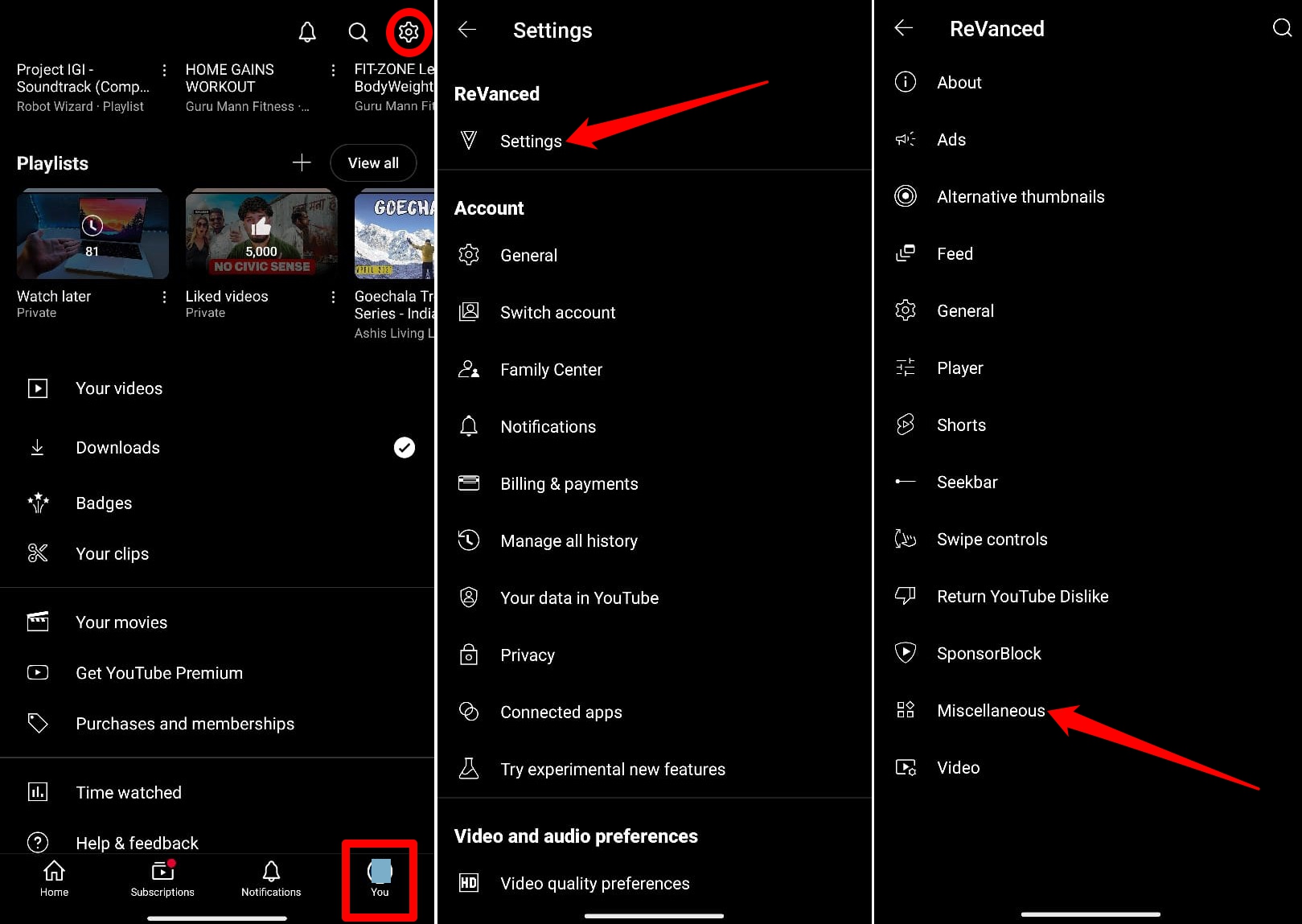
- Tap Spoof Video Streams > Press the toggle next to Spoof Video Streams to turn it off.
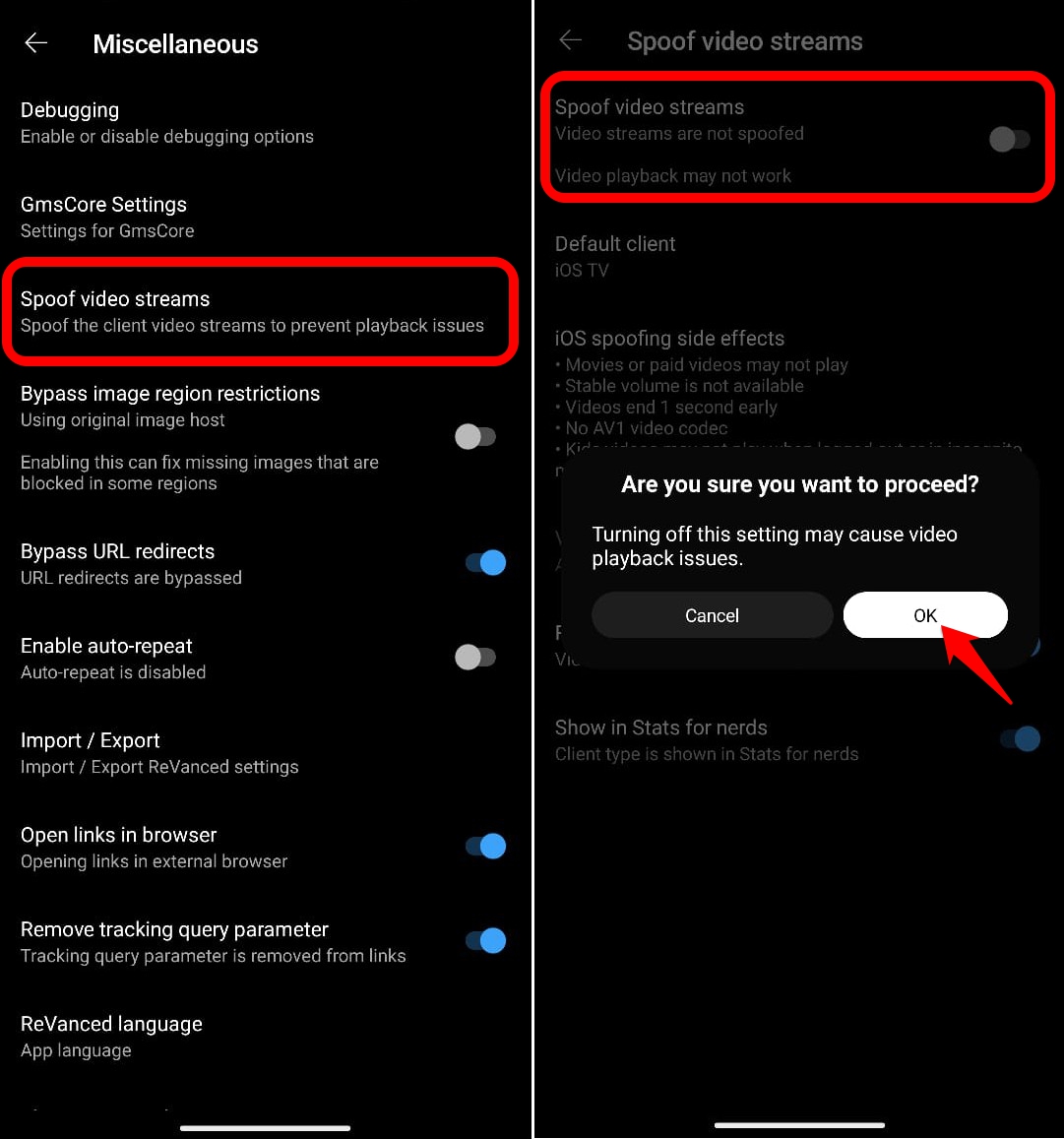
NOTE: For several users, this trick showed the Audio Track option on the video player menu, but led to the video playback stopping midway. I have even experienced this issue.
If this trick doesn’t work for you due to Revanced crashing, a video playback error, or any other issue, proceed to the next trick.
Change Video Stream Client Type in Revanced
This is another most suggested tip to allow Revanced to play YouTube videos in their original audio track instead of automatically changing it into another language.
To change the video stream client,
- Open YouTube Revanced and tap on your profile avatar.
- Press the cog wheel icon at the top.
- Go to Revanced > Settings > Miscellaneous.
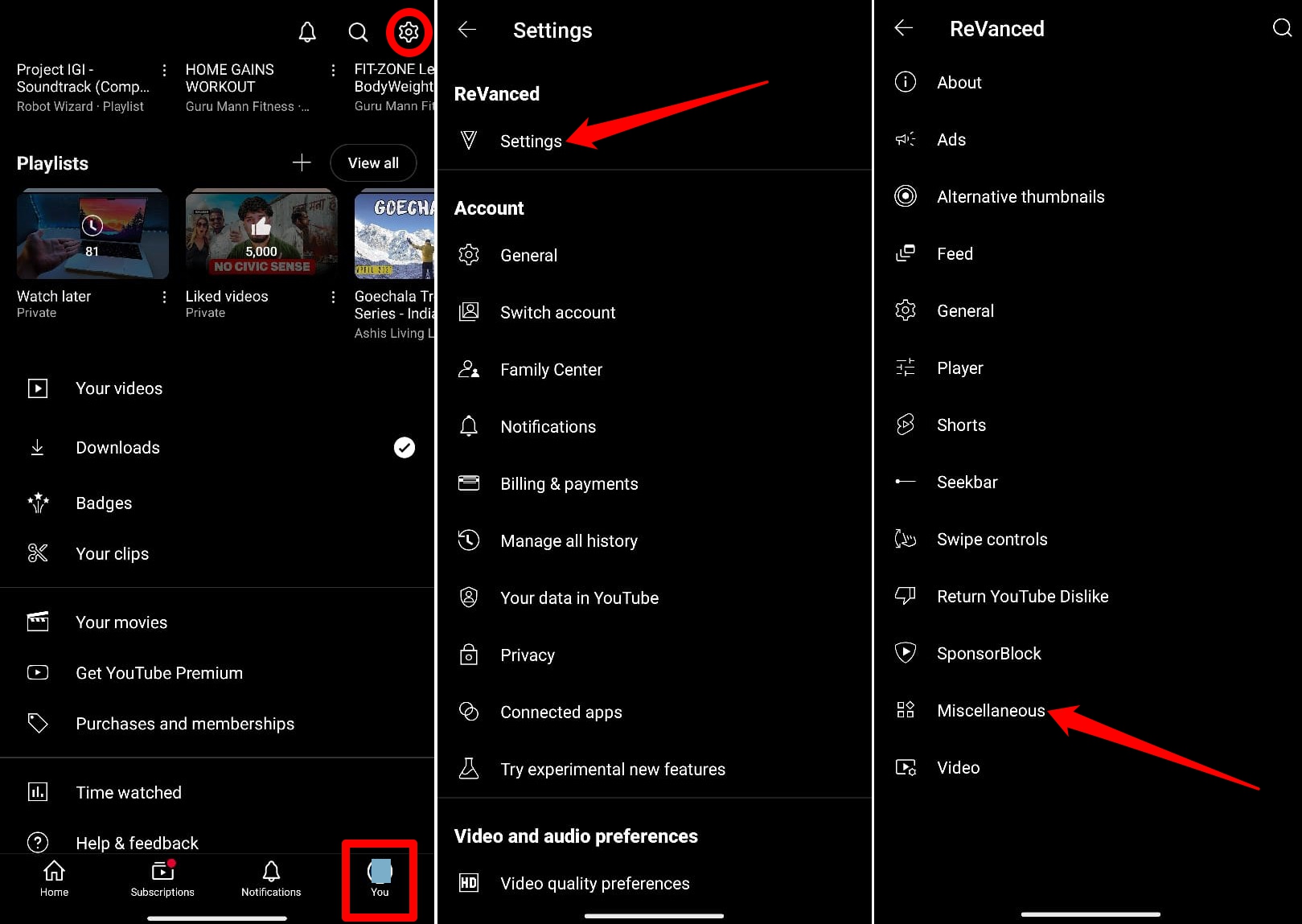
- Tap on Spoof Video Streams > Default Client
- Select iOS TV as the default client.
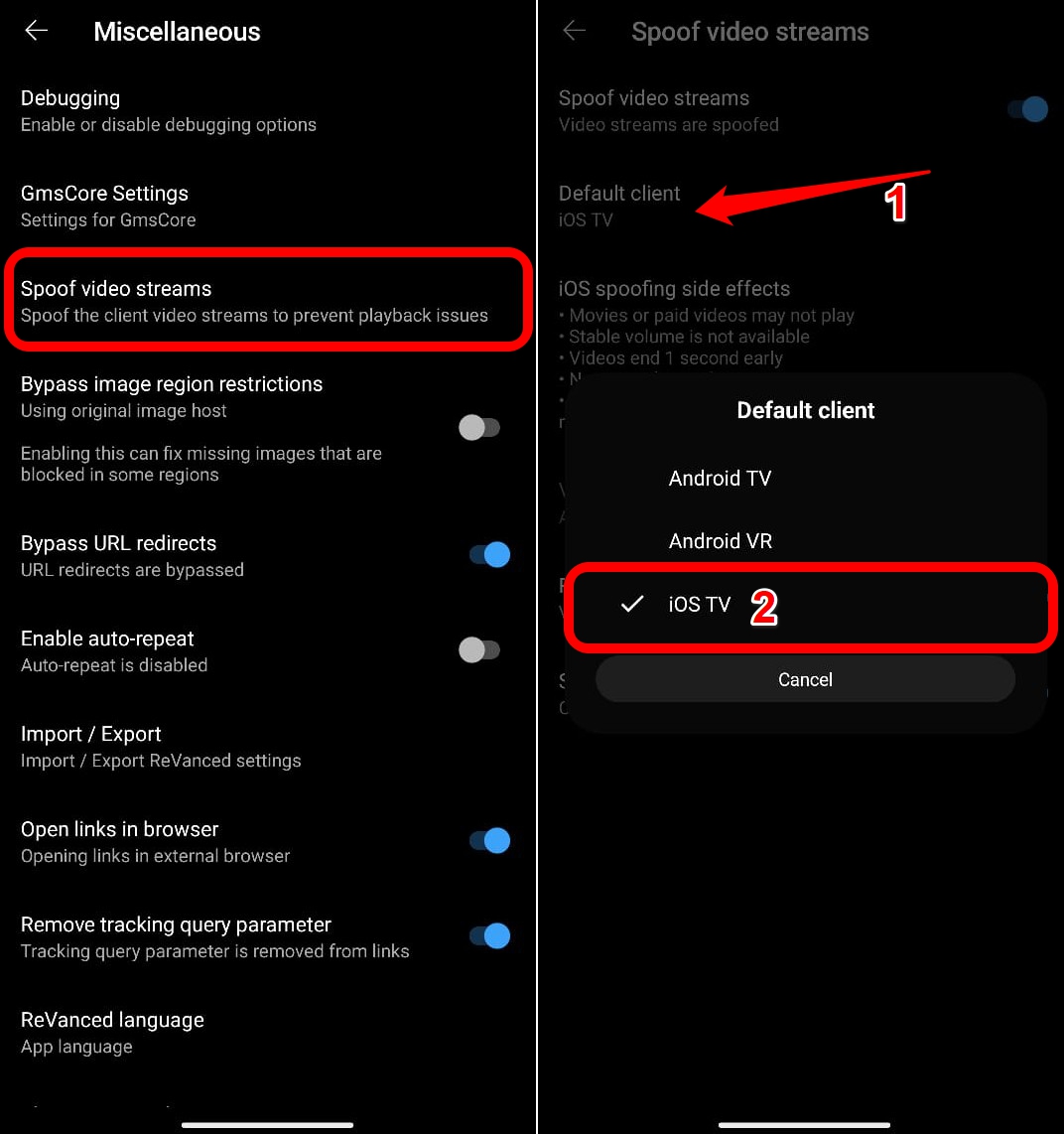
- Relaunch Revanced for YouTube.
Some users have suggested that setting the Default client to Android VR also works in playing a video with its original audio track.
Force the Original Audio for a Video
Turn the feature on to fetch the original audio track of the video when using YouTube Revanced. Instead of dubbing the actual audio into other languages, YT Revanced will play it as is.
- Launch YouTube Revanced and tap on your account tab at the bottom right corner.
- Press the cog wheel icon at the top.
- Go to Revanced > Settings.

- Access the Video settings.
- Press the toggle beside Force Original Audio Language.
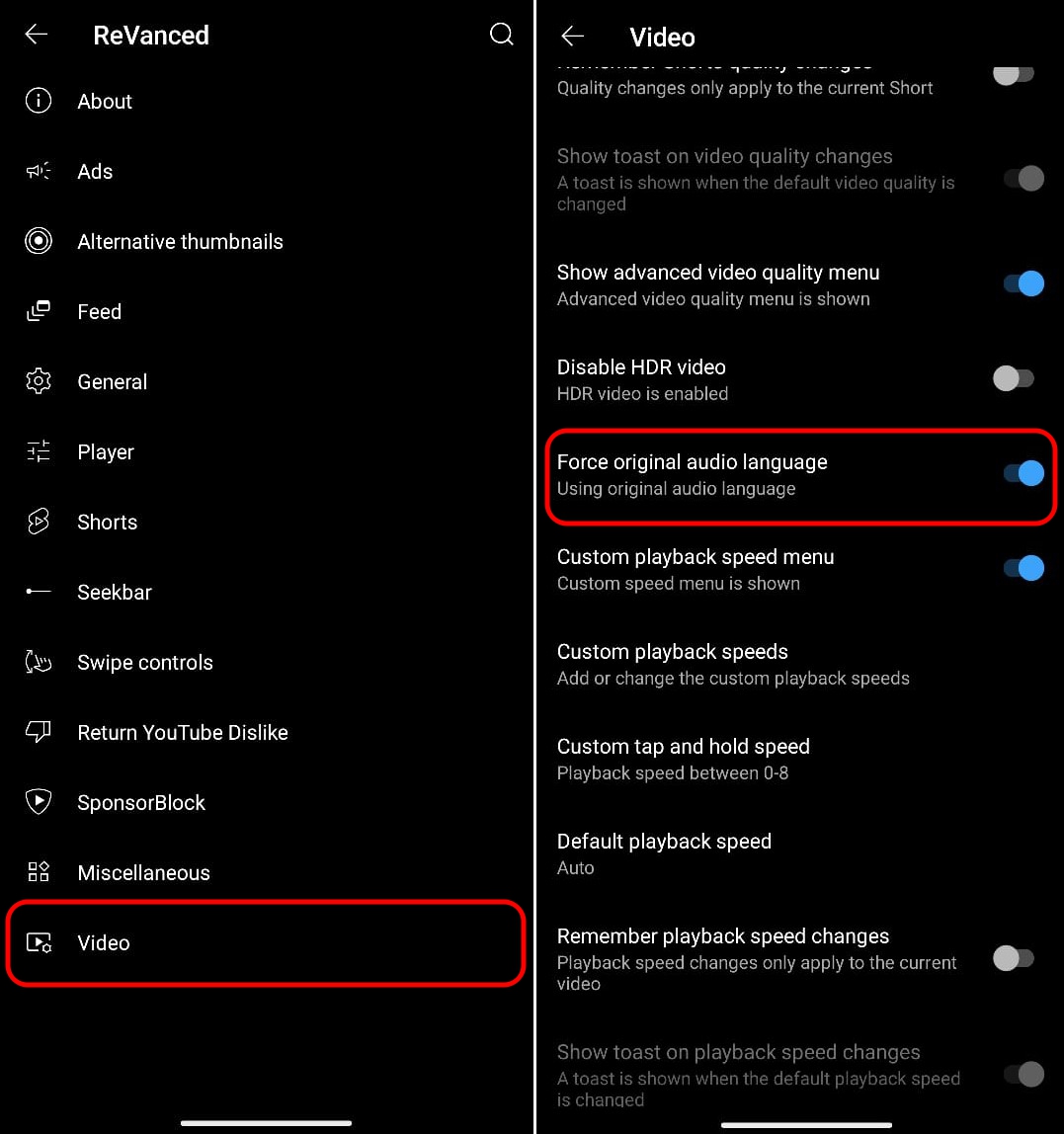
Close YT Revanced and relaunch for the change to take effect.
Enjoy YouTube Revanced without Auto-Dub
Auto-dubbing of videos badly affects the viewing experience on YouTube Revanced. The tips shared in this guide should help override the auto-dubbing on YouTube. Most of these fixes may be temporary, but they worked for several Revanced YT users. Also, enable auto-patching on Revanced. Whenever the developers drop a patch to turn off/manage the auto-dub feature, it gets implemented easily.
If you’ve any thoughts on Here’s how I got rid of the annoying Auto-dubbing Feature on YouTube [Revanced], then feel free to drop in below comment box. Also, please subscribe to our SociallyAddaYouTube channel for videos tutorials. Cheers!
Stay Connected With Sociallyadda.com For More Updates