iPhone Stuck on ‘Preparing to update’ in iOS 18: Fix it Now!
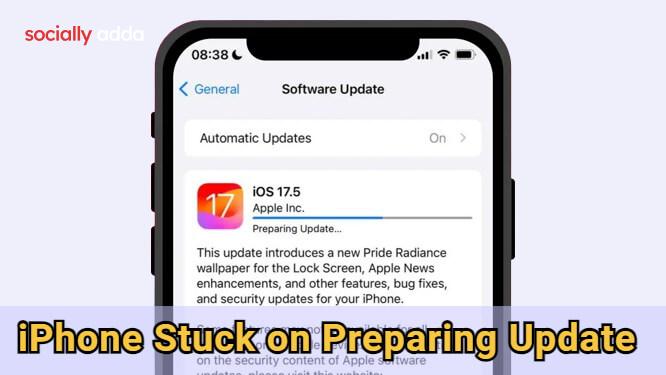
Here is the comprehensive guide to fix iOS 18 stuck on “Preparing to Update” when installing latest version on iPhone.
Following the WWDC25, Apple released the new iOS 26 developer beta for early users to test out the new software design material dubbed as liquid glass. However, as we know, operating systems tagged as developer beta have the notoriety of bringing in a dozen bugs and glitches with them, a lot of iPhone users will shy away from installing the promising new iOS 26.
This also means a majority of iPhone users will continue using iOS 18. Some might not have the latest iOS 18 and try to install any of its newer stable versions. Using the data analysed from the devices that interacted on the App Store, Apple officially states that around 88 percent of the iPhones introduced in the last four years currently use iOS 18.
While iOS updates install quite smoothly, some users often get stuck on the “Preparing to Update” notification on the screen, and they cannot proceed with the successful installation of the update. I have faced a similar issue several times while trying to install any version of iOS 18. So, I have compiled a few troubleshooting tips to fix the problem and install iOS 18 easily.
Why the iPhone is Stuck on “Preparing to Update”?
In my experience, iOS update gets stuck mostly due to an unstable network or a disruption in the network. Secondly, an iOS update is normally of a huge file size. If your iPhone lacks sufficient device storage, the iOS update won’t install completely.
The “Preparing to update” issue arises in iOS 18 if the currently installed version of iOS 18 has some technical errors leading to this glitch. A low battery on the iPhone can stall the iOS update download process until sufficient charge has been achieved.
Troubleshooting Tips to Fix iPhone Stuck on “Preparing to Update”
Most of the time, when I have encountered the iOS installation is stuck at “Preparing to update”, some of these fixes have always resolved the issue for me.
Fix Network Issues
Are you using WiFi to connect your devices to the network? Check that the network from the router is stable. You may run a speed test to check the network speed.
Also, check if you can connect to the internet on other devices connected to the same WiFi network. Reach out to your service provider to troubleshoot issues with the network.
If you are using mobile data to install an iOS update, make sure you have a valid data plan that is currently active. If data runs out on your plan, the update will get stuck midway with the “preparing to update” message on the screen.
Reset iOS Network Settings
If your WiFi network is working or your mobile data has an active plan, yet you cannot install iOS 18 and get stuck on “preparing to update”, consider resetting the network parameters on your iPhone.
To reset iOS network settings,
- Open the iPhone Settings app.
- Go to General > Transfer or Reset iPhone.
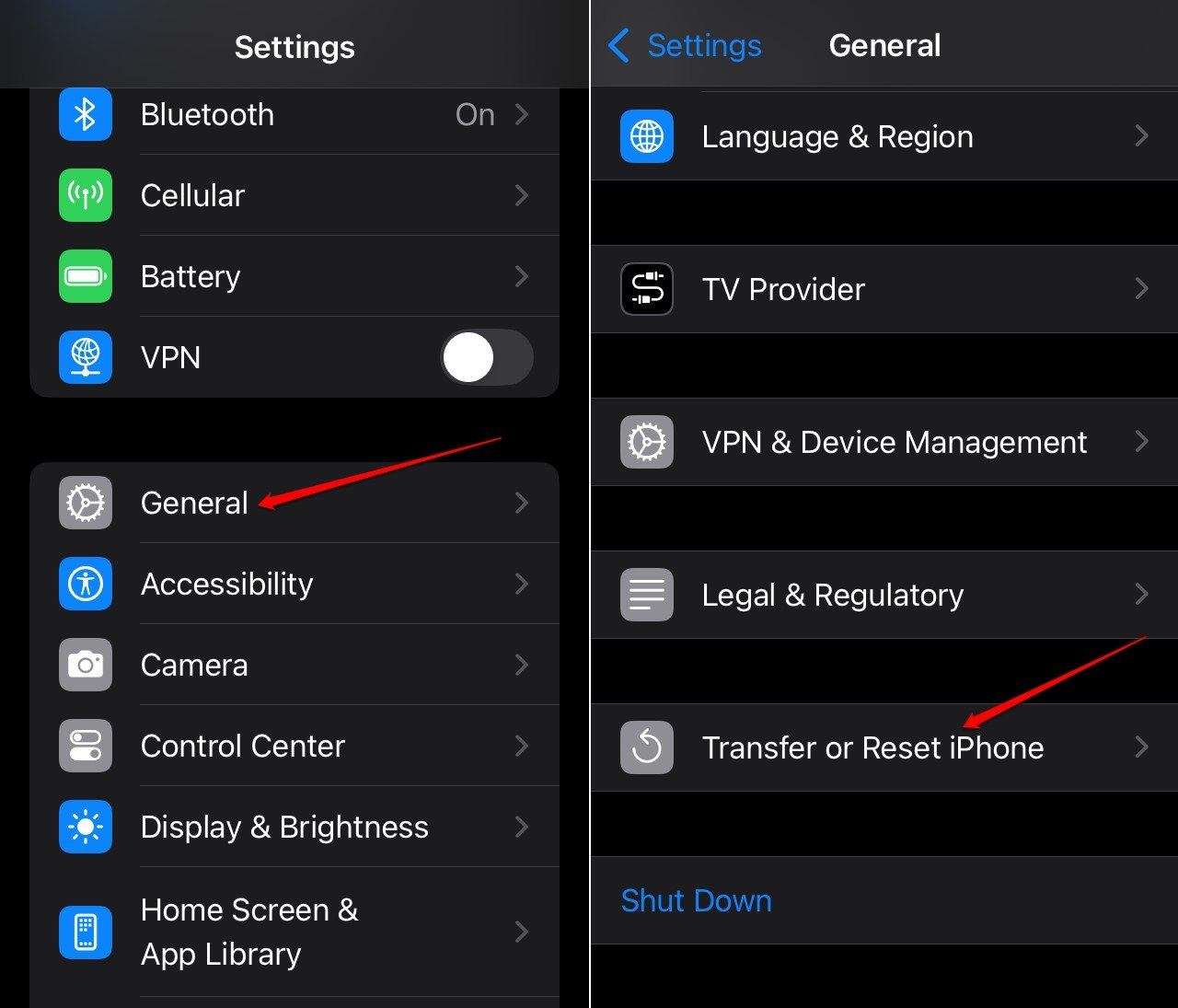
- Tap on Reset > Choose Reset Network Settings.
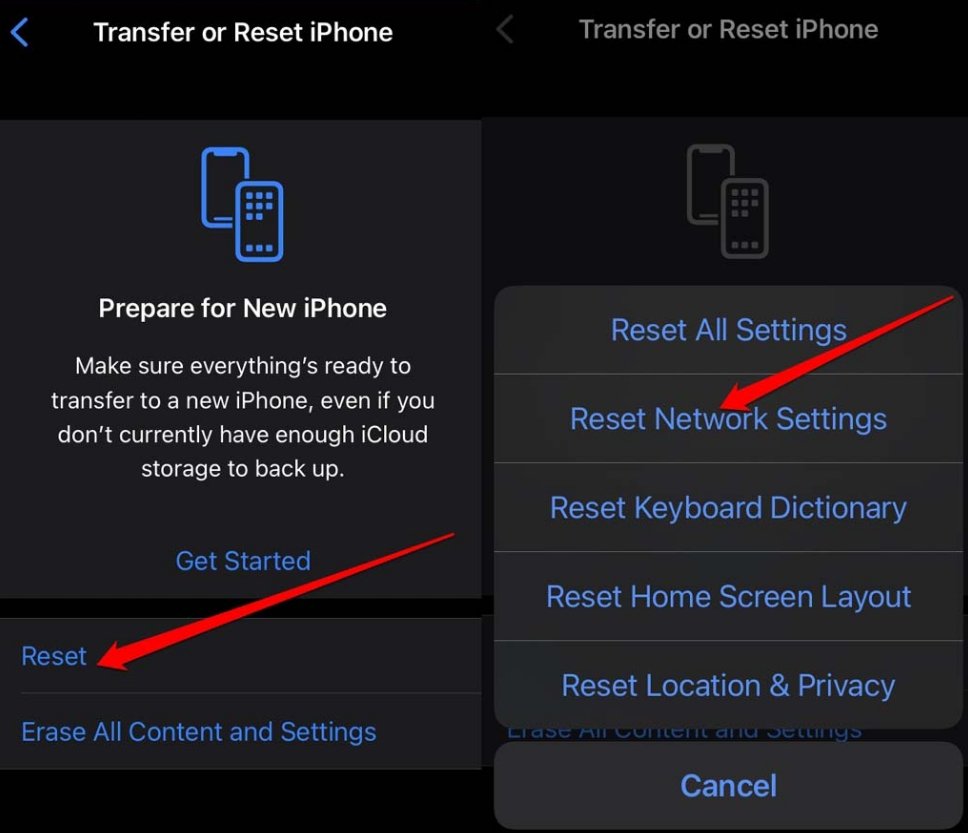
- Enter the iPhone passcode to authenticate and proceed with the reset.
After the iPhone reboots, connect to the WiFi and go to Settings > General > Software Update to check for the available iOS update and install the same.
Clear iPhone Storage
Make sufficient storage available on your iPhone to install the new iOS update. Delete the media files from the device that you don’t need anymore.
Also, you may uninstall or offload the apps you seldom use on your iPhone.
To uninstall an app on iPhone,
- Go to App Library.
- Long-press on the app icon of the app you want to delete.
- Choose Delete App.
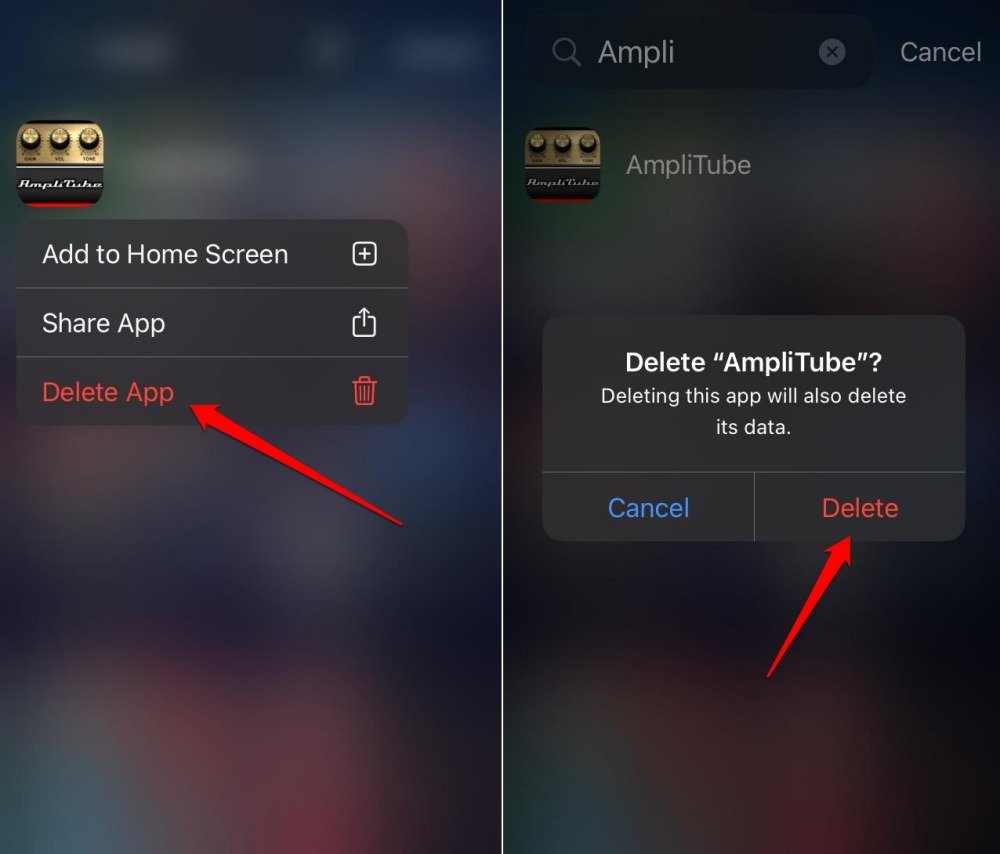
To offload an app,
- Open iPhone Settings.
- Go to General > iPhone Storage.
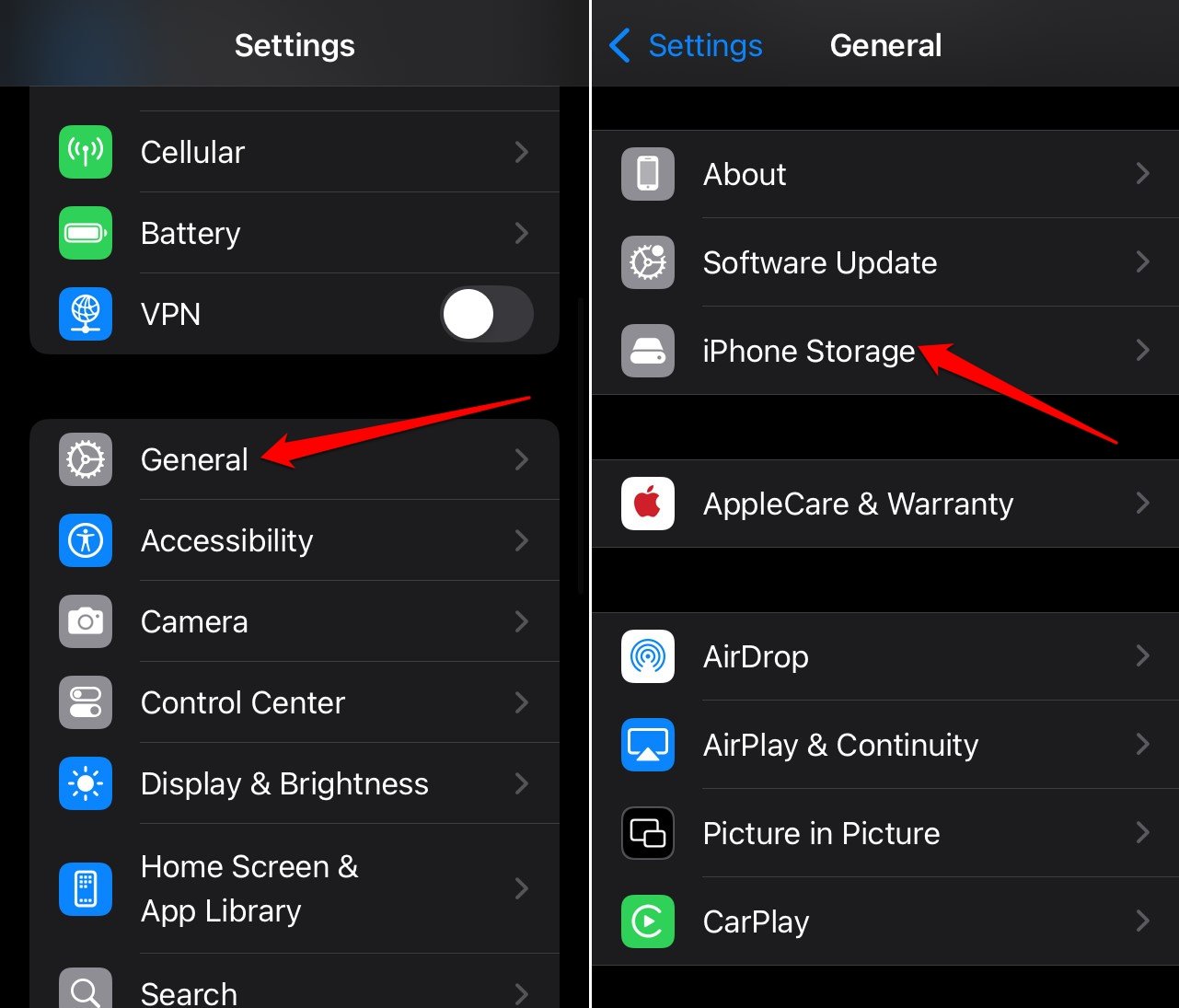
- Access the app you want to offload.
- Press the Offload App button and confirm to proceed.
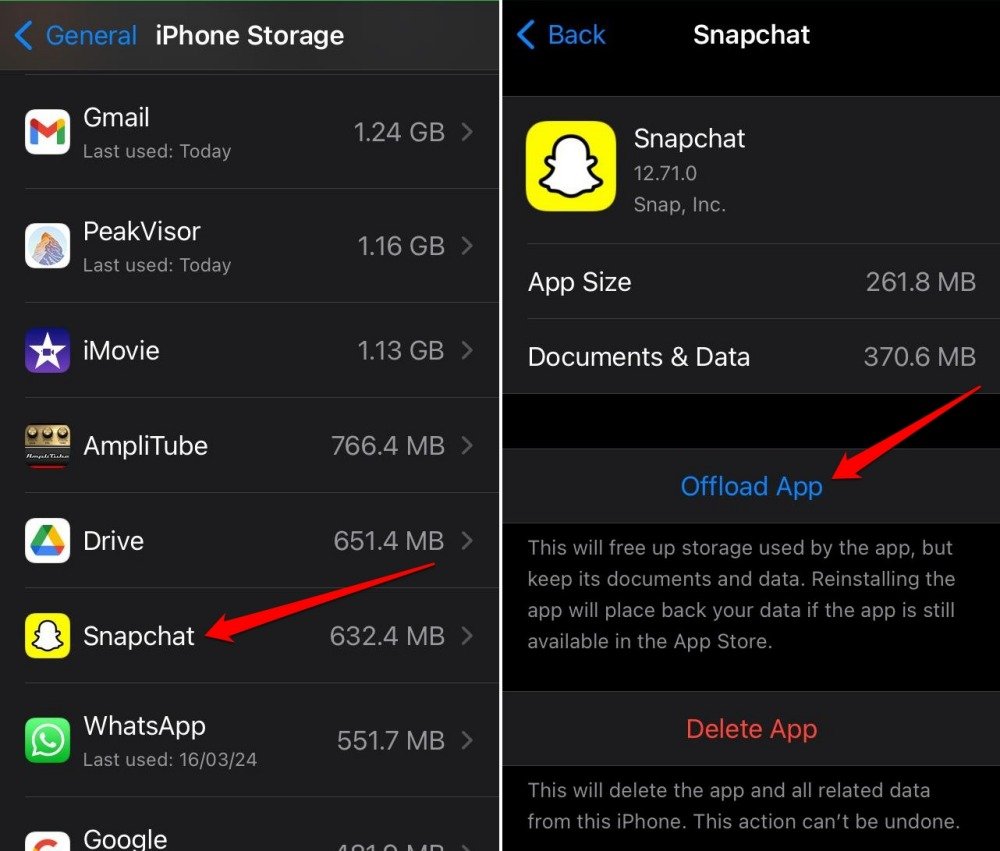
Offloading retains the app data while removing the app, but deletion will completely remove all the data associated with the app.
After clearing up the storage, try reinstalling the iOS 18 update that previously got stuck on “preparing to update”.
Hard Reboot the iPhone
If the error regarding installing the iOS update is persistent, force restart your iPhone to eliminate any system errors causing the problem.
To force reboot iPhone X/XR/XS/11/12/13/14/15/16 series,
- Press and release the Volume Up button.
- Next, press and release the Volume down button.
- Now, long-press the Side button of the iPhone until the Apple Logo flashes on the screen.
Force restart iPhone 6 series/ 8 series/SE 2nd gen/SE 3rd Gen,
- At a time, press the home button and the side button of the iPhone until you see the Apple logo flash on the display.
On an iPhone 7, follow these steps to initiate a forced restart.
- Press the side button and the volume down button at a time.
- Let go of the buttons as soon as you see the Apple logo flash on the screen.
Install iOS Update Using iTunes
Did you know you can install an iOS update on your iPhone from your PC/Mac? Using iTunes, you can connect your iPhone to your Windows PC or MacBook. Then, with one click, you can install the new iOS update available for your iPhone.
- If you are using Windows OS, install iTunes from the Microsoft Store.
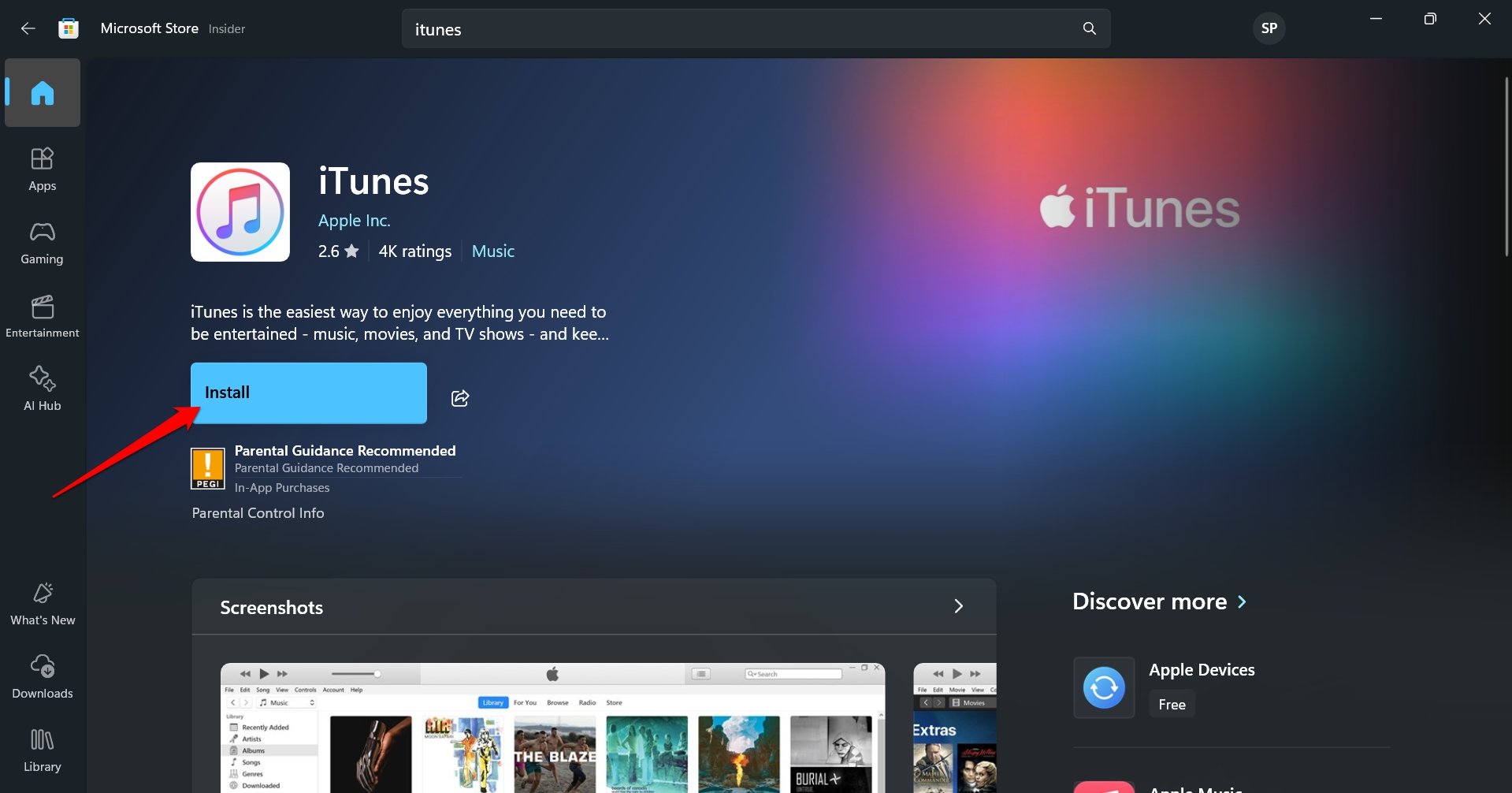
- Connect the iPhone to your PC.
- Launch iTunes on the computer.
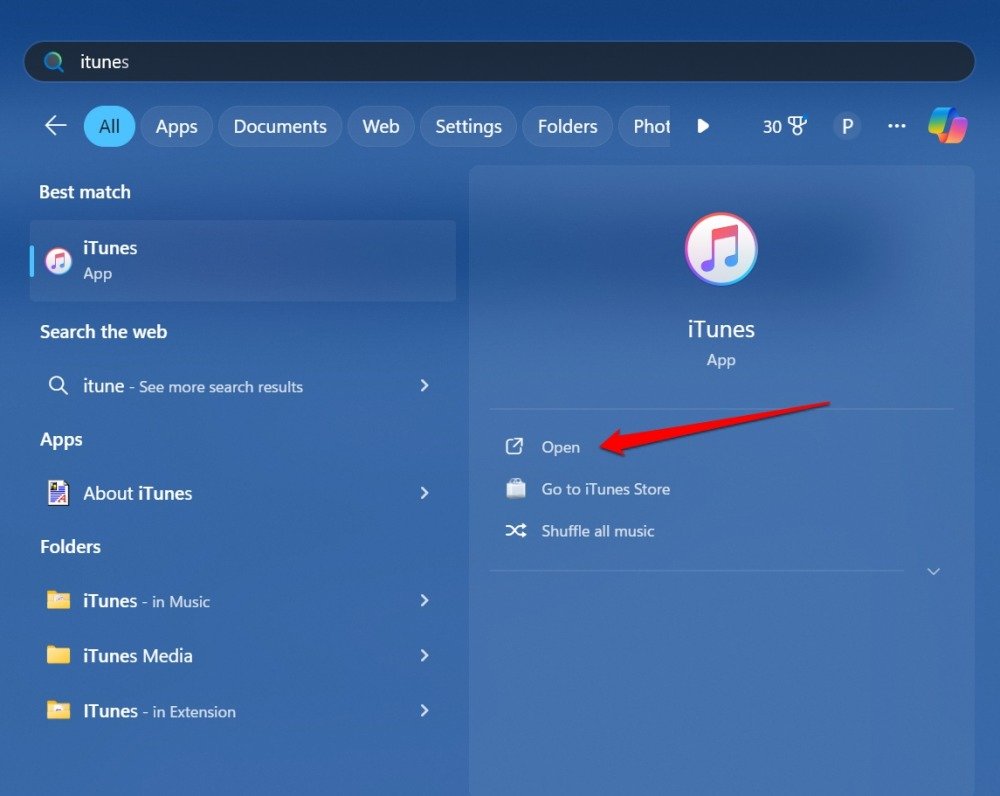
- Press the Trust button on your iPhone to allow it to connect with the PC.
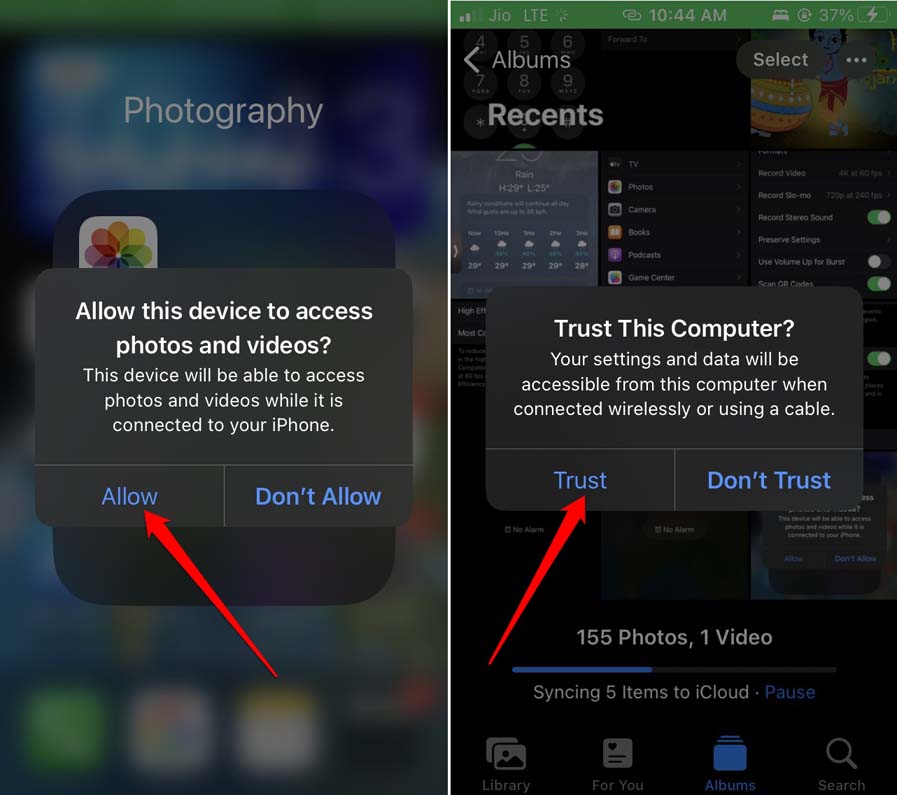
- Once the iPhone syncs with the PC, on iTunes, you will see a prompt about a new iOS update that is ready to be installed. Press Download and Update.
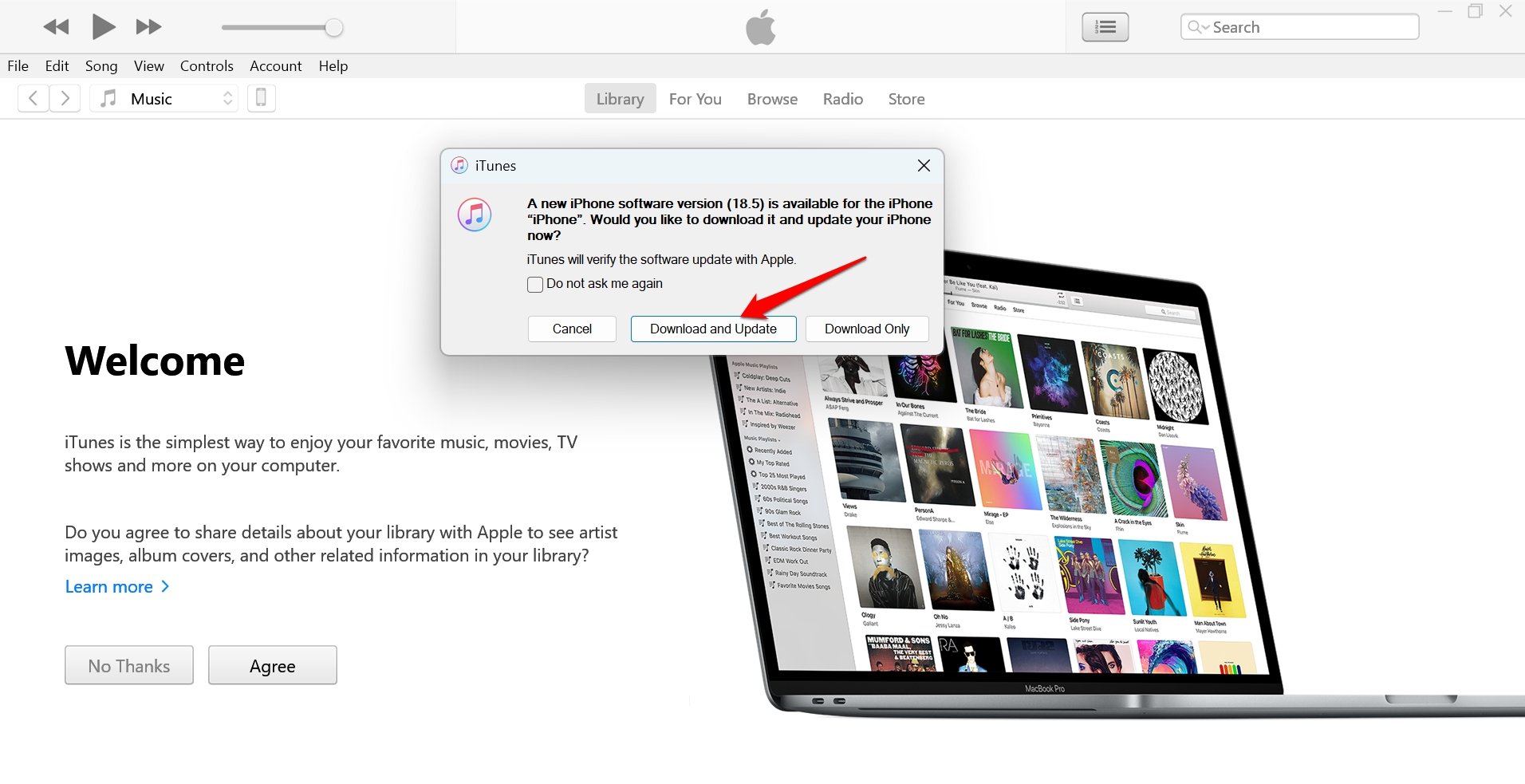
Follow the additional instructions on the screen to complete the iOS update installation process.
Install iOS Update without any Error
Like most of the iOS users, if you are unsure about switching to the new iOS 26 beta due to bugs in the new OS, you will likely still be using iOS 18. While trying to install the latest version of iOS 18, if you are getting stuck at the “preparing to update” screen, the tips shared in the article will help you out.
After installing the iOS update, manage iPhone battery problems by following our tips to fix the battery drain issue on iOS 18. Also, learn more about iOS 18 home screen customization features.
Stay Connected With Sociallyadda.com For More Updates





