How to Fix File Explorer High CPU in Windows 11 24H2
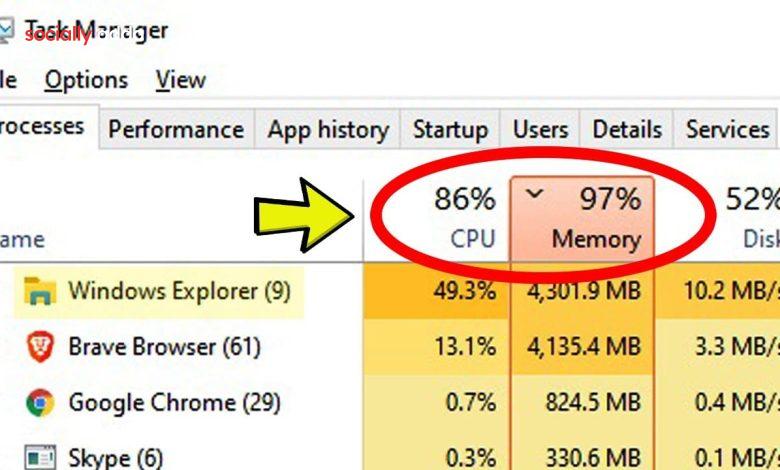
Upgrading to Windows 11 24H2 brought new design features, a refreshed File Explorer, and better OneDrive integration. But many users report a major drawback: File Explorer consuming high CPU even when idle.
If your laptop feels sluggish, fans run louder, or simple tasks like copying files take too long, File Explorer’s CPU spikes may be the culprit. In this guide, you’ll learn why this happens and how to fix it step by step.
Why This Matters
File Explorer is central to Windows. When it misbehaves:
-
Battery drains faster on laptops.
-
System slows down.
-
Apps and games lag.
Fixing File Explorer high CPU ensures your PC runs smoother without unnecessary slowdowns.
Step 1: Clear File Explorer History
Old cache or history data can overload Explorer.
-
Open Control Panel → select File Explorer Options.
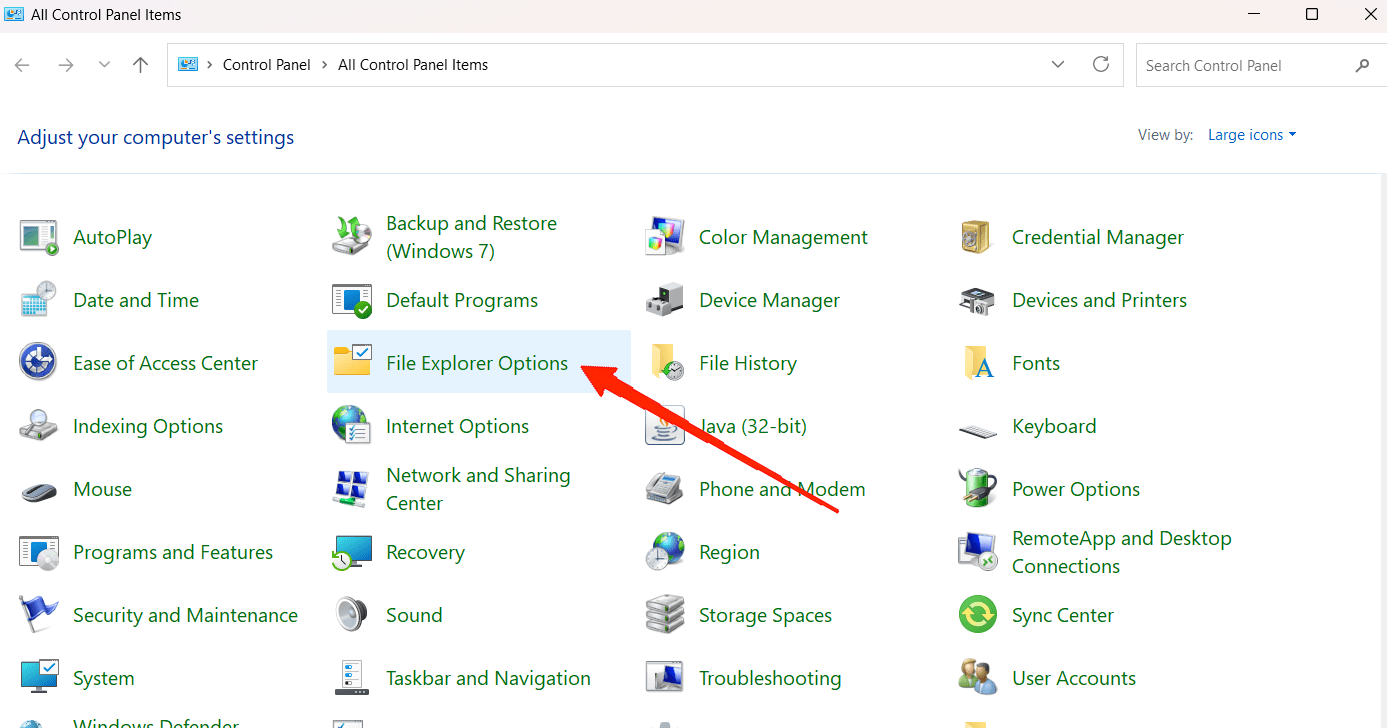
-
Under the General tab, go to Privacy.
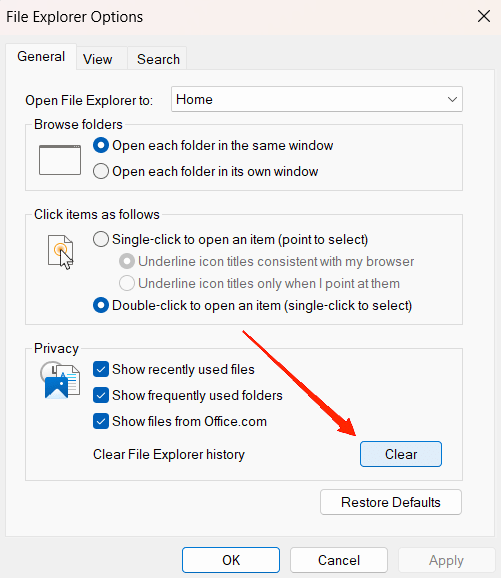
-
Click Clear.
This removes unnecessary cache and frees up Explorer.
Step 2: Turn Off File Indexing for Heavy Folders
File Indexing speeds up search, but large folders (like movies or photos) can overload CPU.
-
Press Win + S and search for Indexing Options.
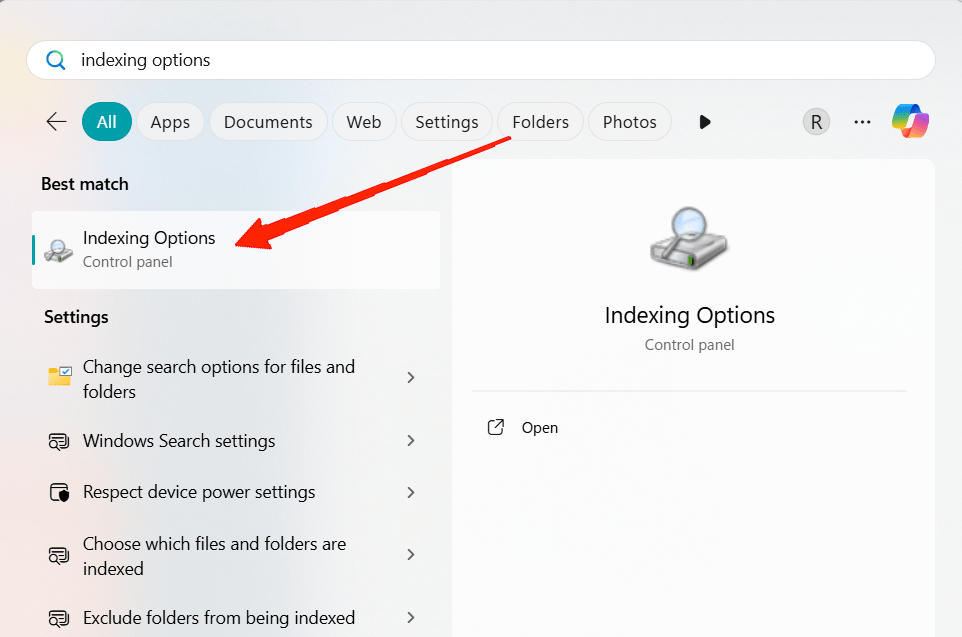
-
In the Indexing dialog box, click Modify.
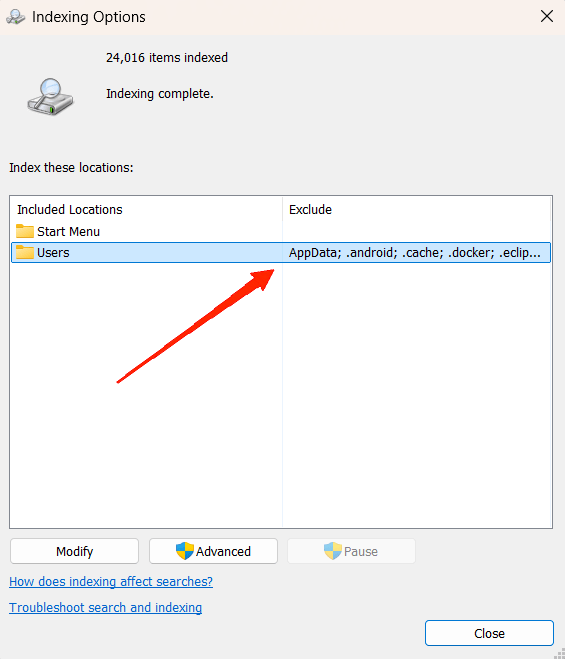
-
Deselect heavy folders (Downloads, Videos, etc.).
-
Save and restart your PC.
👉 This reduces background CPU spikes.
Step 3: Scan for Malware or Fake Explorer Processes
Sometimes malware disguises itself as explorer.exe.
-
Open Windows Security (Defender).
-
Go to Virus & threat protection → Full Scan.
-
Alternatively, run a scan with Malwarebytes or another trusted tool.
If malware is found, remove it and restart your PC.
Step 4: Install Latest Windows Updates
Microsoft is aware of File Explorer performance issues in 24H2.
-
Go to Settings → Windows Update.
-
Click Check for updates.
-
Install any pending cumulative patches.
Updates often include hotfixes for CPU usage bugs.
Step 5: Revert to an Older Version of Windows 11
If nothing works and CPU usage remains high, downgrade.
-
Open Settings → System → Recovery.
-
Select Go back (only available for 10 days after update).
-
Follow on-screen instructions.
If the option is gone, you’ll need to reinstall the previous Windows build manually.
Common Mistakes to Avoid
-
Don’t kill explorer.exe permanently in Task Manager — it restarts Windows shell.
-
Don’t disable all indexing — it may break search. Only exclude heavy folders.
-
Avoid shady third-party “optimizer” apps that may worsen performance.
Extra Tips
-
Disable preview pane in File Explorer to reduce background loading.
-
Keep your graphics driver updated — File Explorer now uses GPU acceleration in parts.
-
Use lightweight alternatives like Files App temporarily if Explorer remains slow.
👉 Related: How to Make PC Fast Windows 11| Cleanup Tips
Related Queries:
- Windows Explorer high CPU usage Windows 11
- Windows Explorer high CPU usage Reddit
- Windows Explorer high memory
- Windows Explorer has high CPU and memory usage
- Windows Explorer high CPU Windows 10
- Windows Explorer high memory usage Windows 11
- Windows Search Indexer is using a high CPU
- Windows modules installer worker
FAQs
Q1. Is high CPU in File Explorer harmful?
Not immediately, but it slows performance, increases fan noise, and drains battery faster.
Q2. Will Microsoft fix this in future updates?
Yes. Microsoft has acknowledged the issue and is rolling out patches gradually.
Q3. Can I replace File Explorer with another app?
Yes. Tools like Files App are lightweight alternatives until Microsoft issues a permanent fix.
Stay Connected With Sociallyadda.com For More Updates

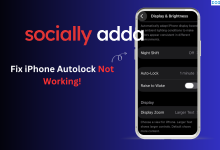
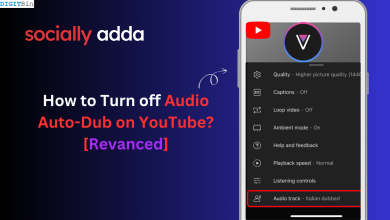

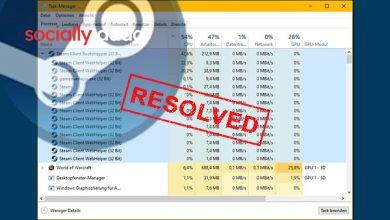

One Comment