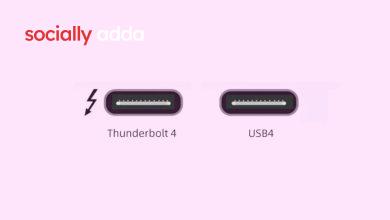How to Fix iPhone Auto-lock Not Working
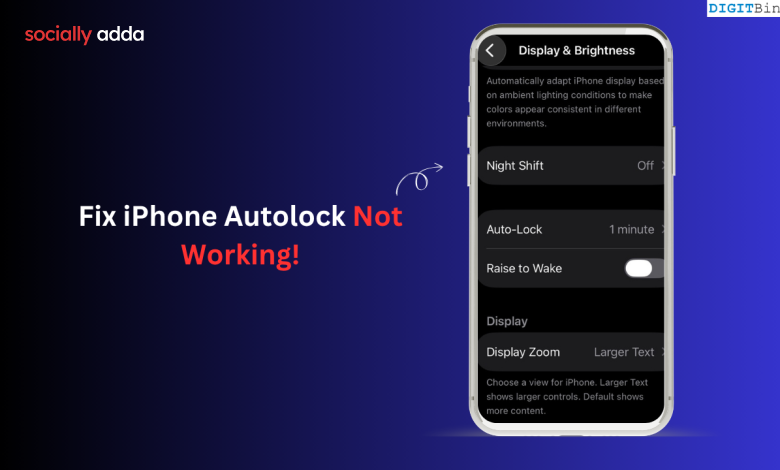
iPhone not turning off the display, sleeping, or locking automatically. Here, lets explore best ways to fix auto-lock not working on iPhone mobile.
Quick Summary
- To fix the lock screen not working, disable low power
- Manually set the auto-lock
- Restart your iPhone and update iOS.
Last week, my sister shared with me that the autolock is not working on her iPhone. When the iPhone is not in use, it locks itself after a specific period to prevent unauthorized access. My sister said the autolock was failing to lock the device automatically after the set time.
When she tried accessing the Autolock control within iOS settings, the Autolock tab was greyed out. I suggested a couple of tips and tricks to follow, which worked and solved her problem. I have shared the same tips in this guide. It will help other iPhone users fix any issues with the autolock settings.
Why does the iPhone Autolock Setting Greyed Out?
The dysfunctional autolock issue is primarily caused by changing a specific iOS battery setting. From my experience in using iOS, auto-lock access within iOS gets greyed out when the low-power mode on iOS is enabled.
Using an iOS developer beta build can be another reason for the autolock setting not working on the iPhone. The early builds have more snags compared to the stable public builds. Randomly, that may make the autolock feature inaccessible in the iOS settings.
Tips to Fix iOS Autolock Not Working
Use these tips and fix the issue with iPhone autolock if it is not working.
1. Turn off Low Power Mode
Disabling the low power mode fixed the greyed-out autolock option on my sister’s iPhone.
To turn off the low power mode,
- Go to the iPhone Settings app.
- Tap on Battery.
- Press the toggle next to Low Power mode and turn it off.
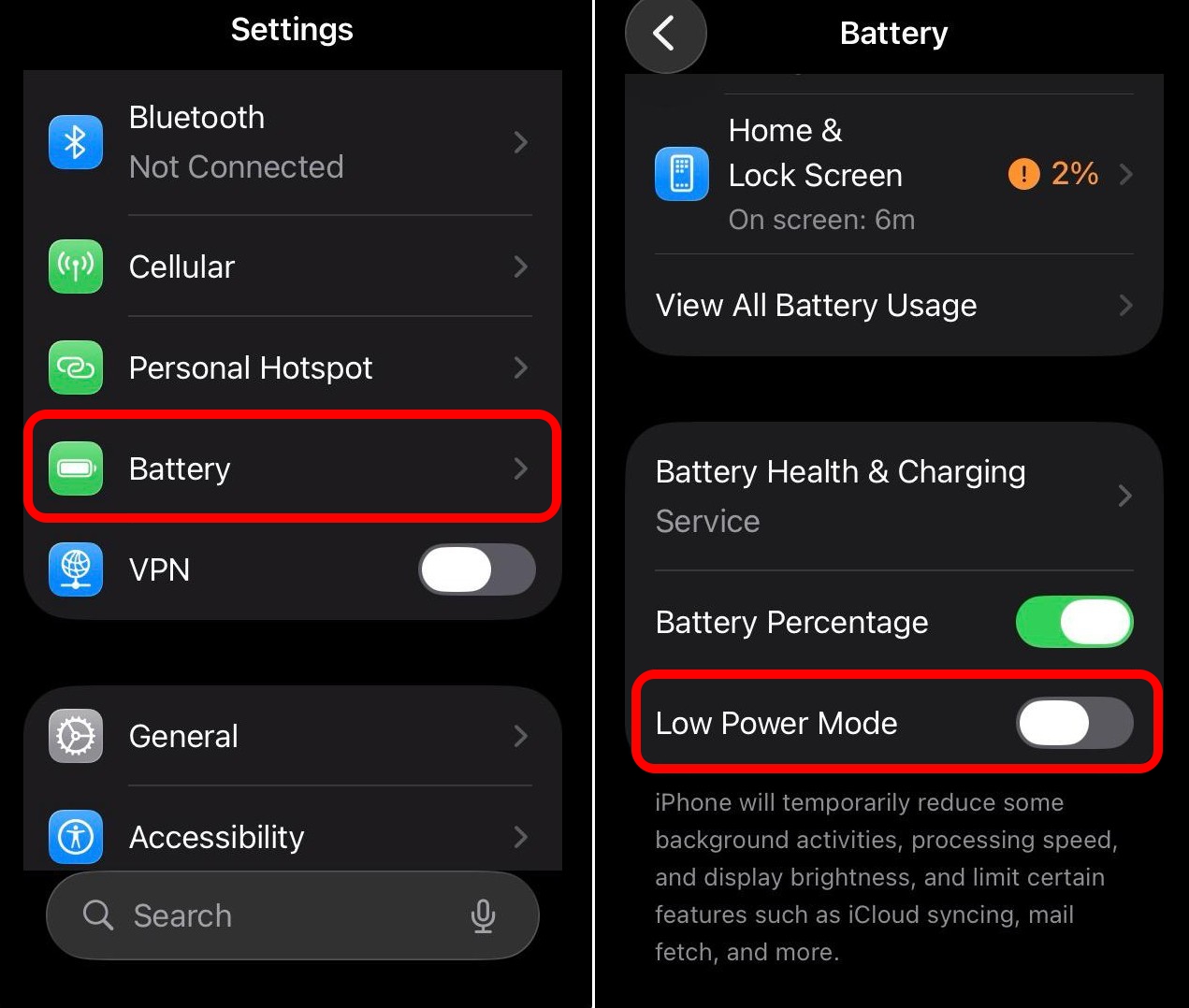
Other Apple iPhone users have also mentioned on the Apple community forum about keeping the low power mode enabled, which restricted their access to the autolock control within the iOS settings.
NOTE: Low power mode kicks in automatically when your iPhone battery goes below 20 percent.
2. Manually Set the Autolock
Access the autolock setting on your iPhone and reset the time after which the device will enforce the automatic screen lock.
- Launch the iOS Settings app.
- Go to Display and Brightness > Autolock.
- Set the time after which iOS locks the screen automatically.
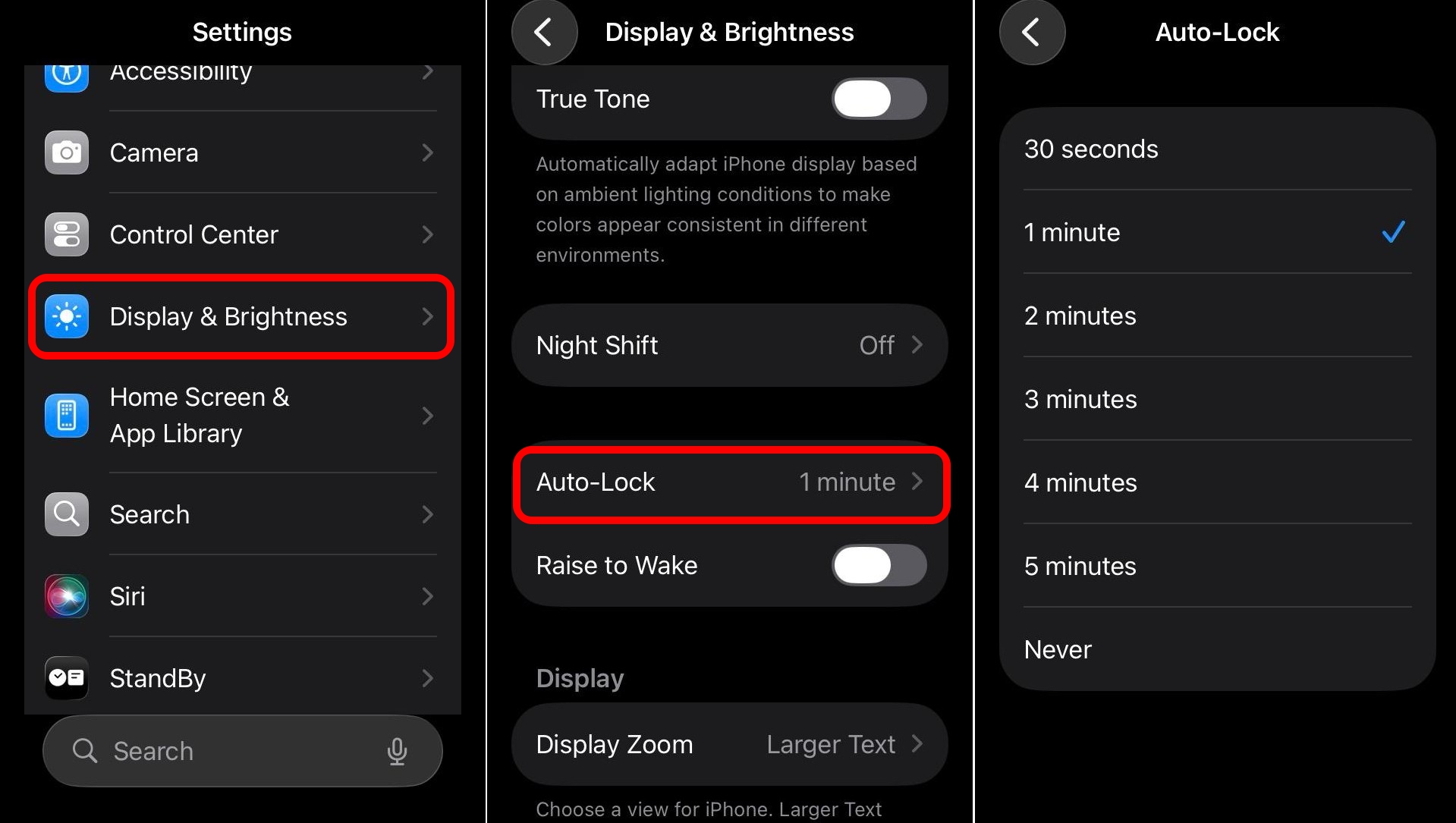
3. Install iOS Update
Are you still having a problem with the iOS Autolock after turning off the low power mode? Probably, the issue is with the buggy iOS build installed on your iPhone. Check for a new iOS update and install it.
If you are on the iOS developer beta, I suggest switching to the public beta as the latter is comparatively less buggy.
To install a new iOS update, search for available updates.
- Open the Settings app.
- Go to General > Software Update.
- Tap Update Now.
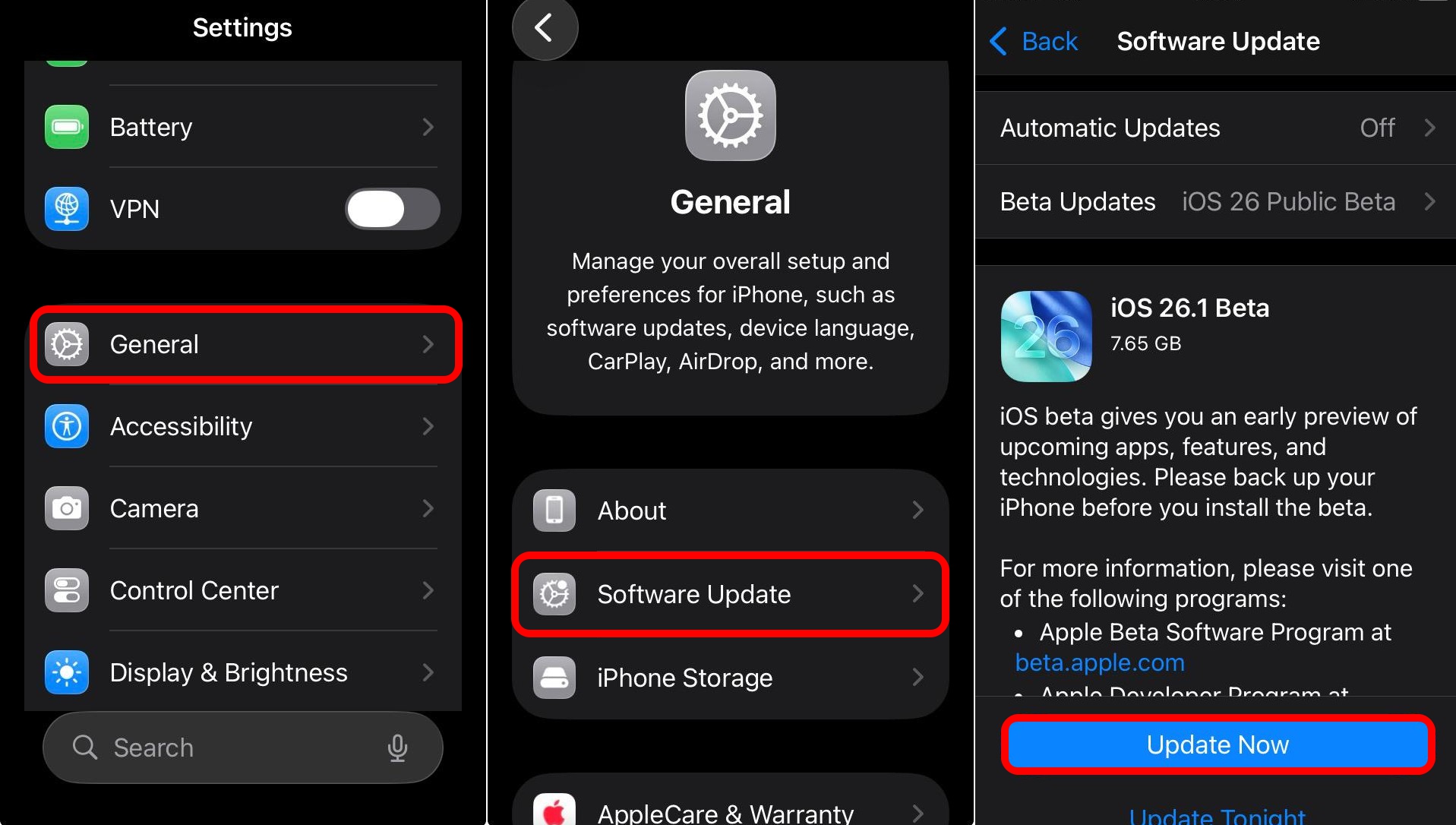
Following the iOS update, check if the iPhone locks automatically after a specific time and whether the Autolock option is accessible. If the issue was with a buggy iOS build, stepping up to the new version should resolve the problem.
4. Restart iPhone
I have observed that random bugs on an iPhone can be fixed easily with a restart. Turn off and reboot your iPhone to mitigate the problem with the autolock.
Follow these steps to restart your iPhone, depending on the model you use.
iPhone X/11/12/13/14/15/16e/17
- Press either of the volume buttons along with the side button.
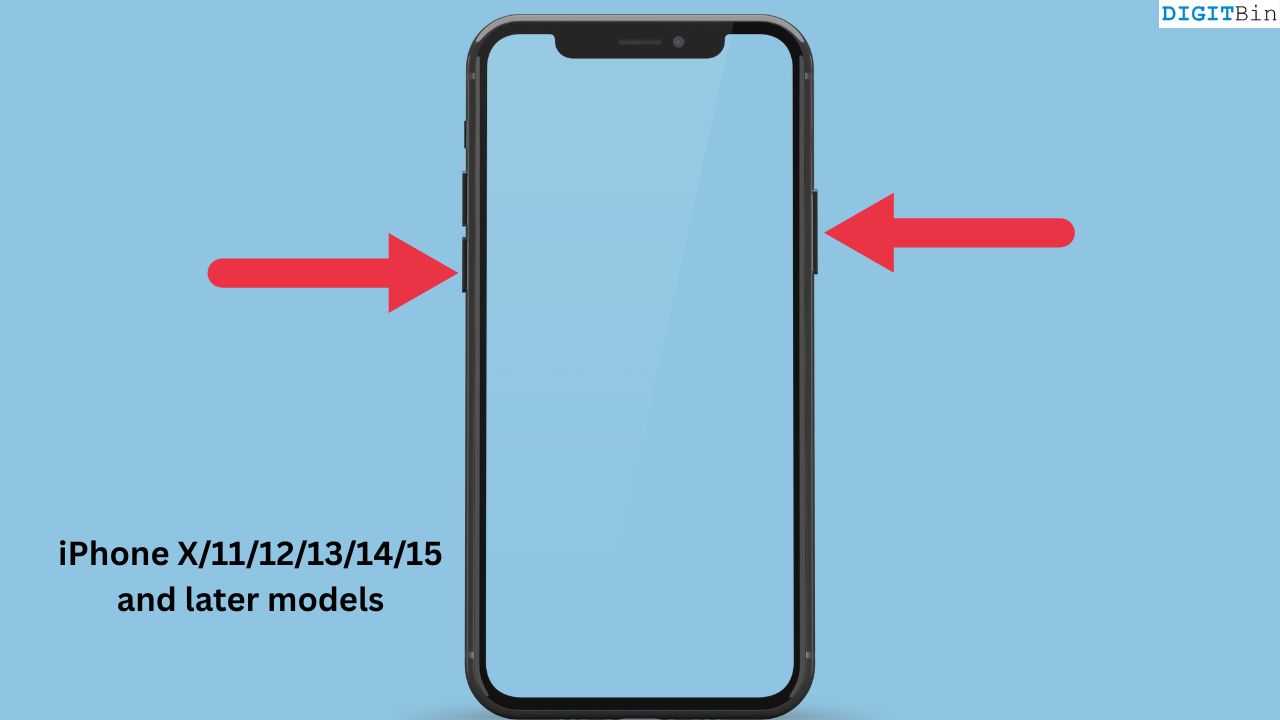
- Hold and slide on the option Slide to Power off.
- Wait for some time and only press the side button of the iPhone until you see the Apple logo on the display.
iPhone 6/7/8/SE 2nd Gen/3rd Gen
- Press the side button to view the power off option on the screen.
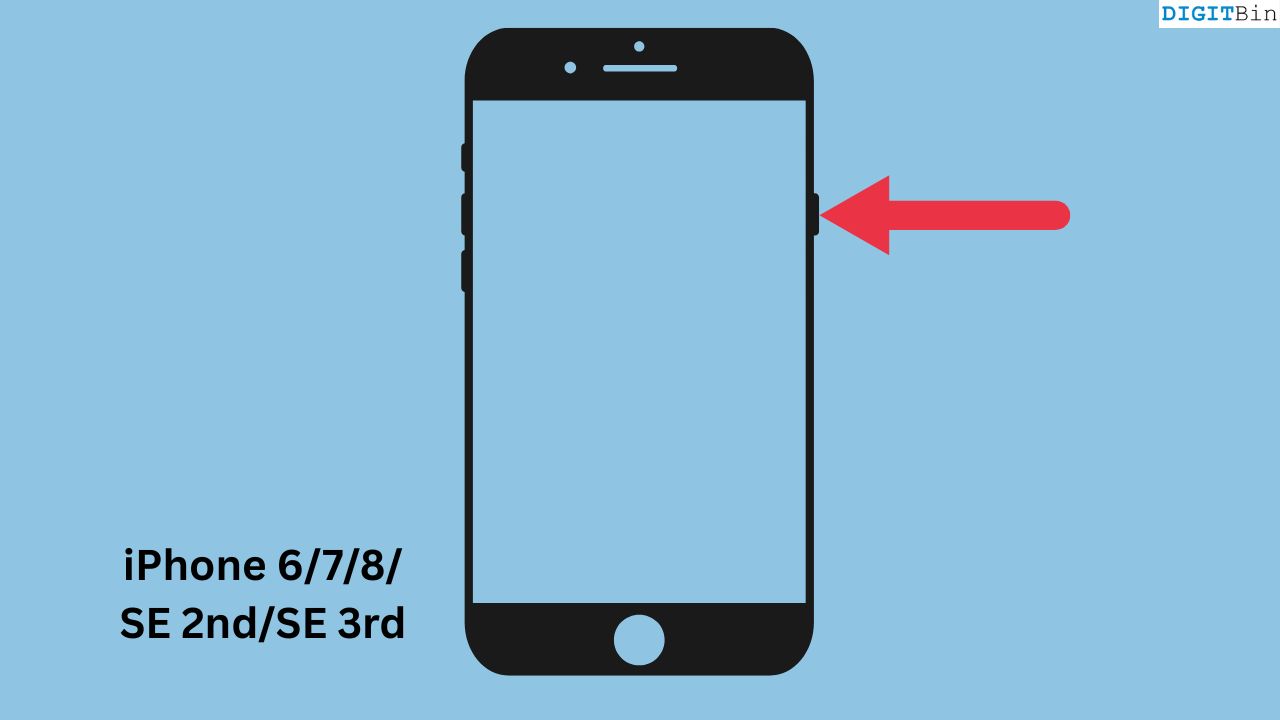
- Drag the option Slide to Power off.
- Press the side button of the iPhone until you see the Apple logo on the display.
iPhone SE 1st Gen
- Press the button at the top of this iPhone model to trigger the power off screen.

- Move the slider on Slide to Power Off.
- Press the top button of the iPhone SE 1st gen until the Apple logo flashes on the screen.
5. Reset All Settings
Factory reset the settings of your iPhone to its default parameters if none of the above tips could troubleshoot the autolock issue on your iPhone.
- Open the Settings app.
- Go to General > Transfer or Reset iPhone > Reset > Reset All Settings.
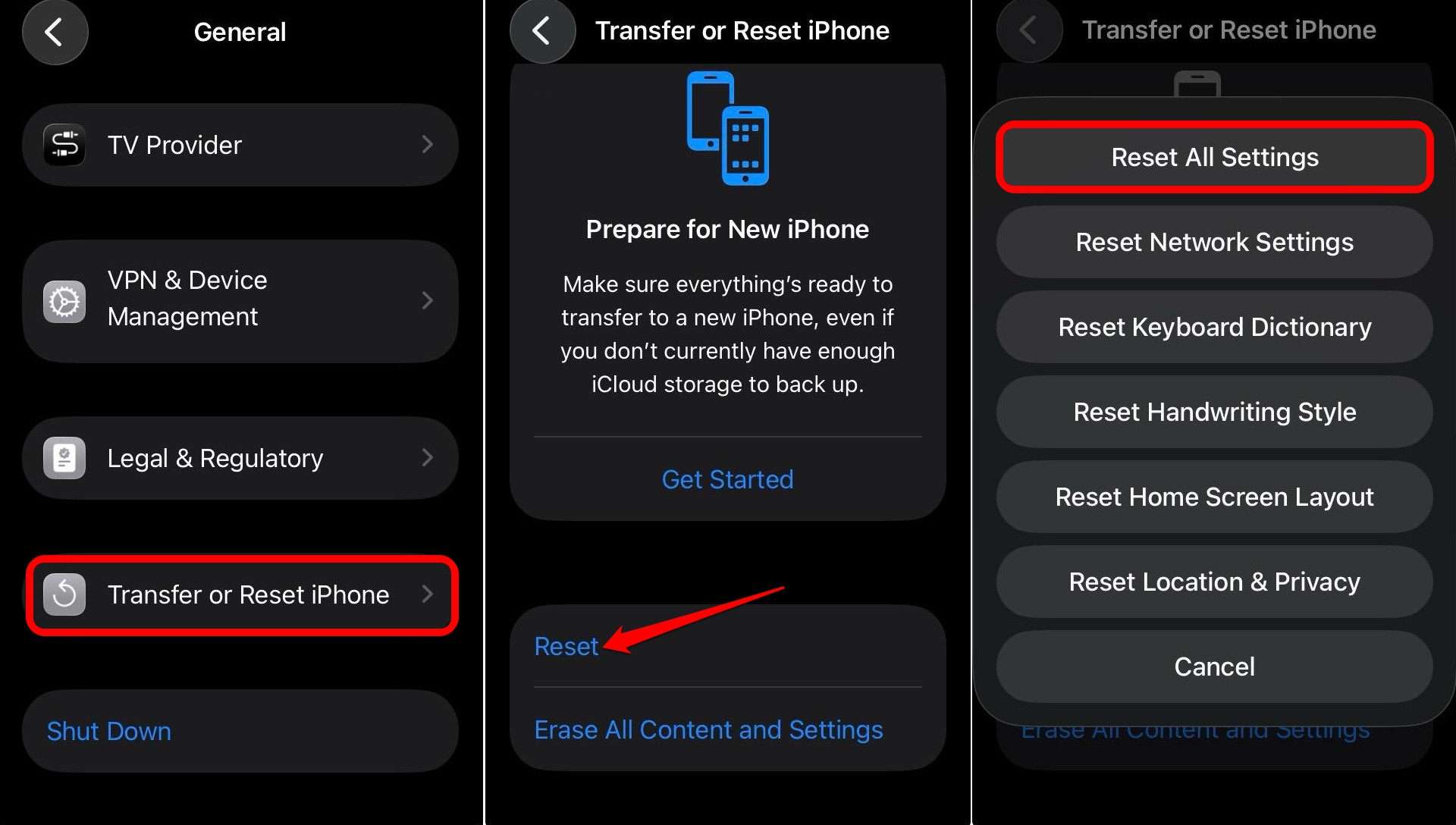
- Provide iPhone passcode when prompted to proceed.
Secure Access with iPhone Autolock
Being unable to lock your iPhone screen automatically can lead to unauthorized access and jeopardize the data on your device. Turning off the low power mode on your iPhone should give you access to change the Autolock settings. Otherwise, upgrading from buggy iOS may also fix the autolock issue on your iPhone.
If you’ve any thoughts on iPhone Auto Lock not Working: How to Fix?, then feel free to drop in below comment box. Also, please subscribe to our SociallyAddaYouTube channel for videos tutorials. Cheers!
Stay Connected With Sociallyadda.com For More Updates