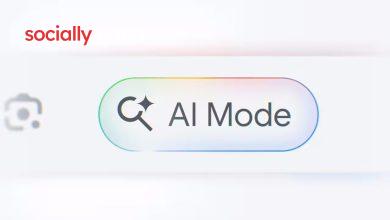How to Install HyperOS 3.0 On Xiaomi Device? – DigitBin

The latest OS by Xiaomi running on Android 16 is released. Lets discover how you can install the latest HyperOS 3.0 on your unsupported Xiaomi device.
Xiaomi has rolled out the new HyperOS 3 for its eligible smartphones, wearables, and tablets. The latest Hyper OS 3 Beta over-the-air update first became available in China in September, and now the system update is rolling out globally for Xiaomi, Redmi, and POCO devices.
The HyperOS 3 will follow a phased rollout starting from October 2025 until March 2026. If you are eager to enjoy the exciting features of HyperOS 3 now, I will show you how to manually install the HyperOS 3 ROM on your Xiaomi phone. In this guide, I have explained how to boot your Xiaomi phone into custom recovery and flash the HyperOS 3 Beta ROM in the easiest way possible.
How to install HyperOS 3 beta ROM?
There are two phases of the HyperOS 3 ROM installation. In the first section, I will show you how to flash the custom recovery on your Xiaomi phone. In the second section, you have to boot your phone into the recovery mode and flash/install the HyperOS 3. After the installation, from the recovery mode, simply boot your device back into regular mode.
For this example, I’m using the Xiaomi Redmi Note 12 4G. I have linked the custom recovery and the HyperOS 3 ROM specific to this device, which you can download before starting the installation.
If you prefer a video demonstration of the HyperOS 3 installation, check out this YouTube video and follow the steps starting at timestamp 6:12.
Disclaimer: Beta builds are known to be unstable and cause bugs on the device when installed. The author and SociallyAddawill not be responsible for bricked devices or any other issues arising from manually installing the ROM after following this guide. Understand the steps well enough and proceed with the installation at your discretion.
Unlock the Bootloader of your Xiaomi Redmi Note 12 4G
Before flashing custom recovery on your Xiaomi device, you need to unlock its bootloader. You can find complete information about how to unlock the bootloader on a Xiaomi device. [Your device must run on HyperOS 1/2]
NOTE: Before unlocking the bootloader/flashing custom recovery/installing HyperOS 3, back up the device data on your phone to the cloud.
How to flash a custom recovery on a Xiaomi Phone?
You have to start by installing the custom recovery on your Xiaomi phone. In this article, I have shown how to install Orangefox specifically for Xiaomi Redmi Note 12 4G.
Unless you use the Redmi Note 12 4G, DO NOT use this recovery img file on other devices. Recovery img files are device-specific. Using the wrong img file will brick your device. Charge the phone to over 60 percent before performing the steps.
- Download the HyperOS 3 Beta ROM file for Xiaomi Redmi Note 12 4G and move it to your Xiaomi device’s internal storage.
- On your PC, download the Orangefox Recovery for Xiaomi Redmi Note 12 4G. [img file]
- Also, on your computer, download the Latest Platform Tools. [zip file]
- Extract the Platform Tools folder from the zip file.
- Copy the recovery img file to the same folder in which Platform Tools is present.
- Connect your Xiaomi phone to your PC. Make sure the connection is showing on the PC.
- Launch Command Prompt on your PC.
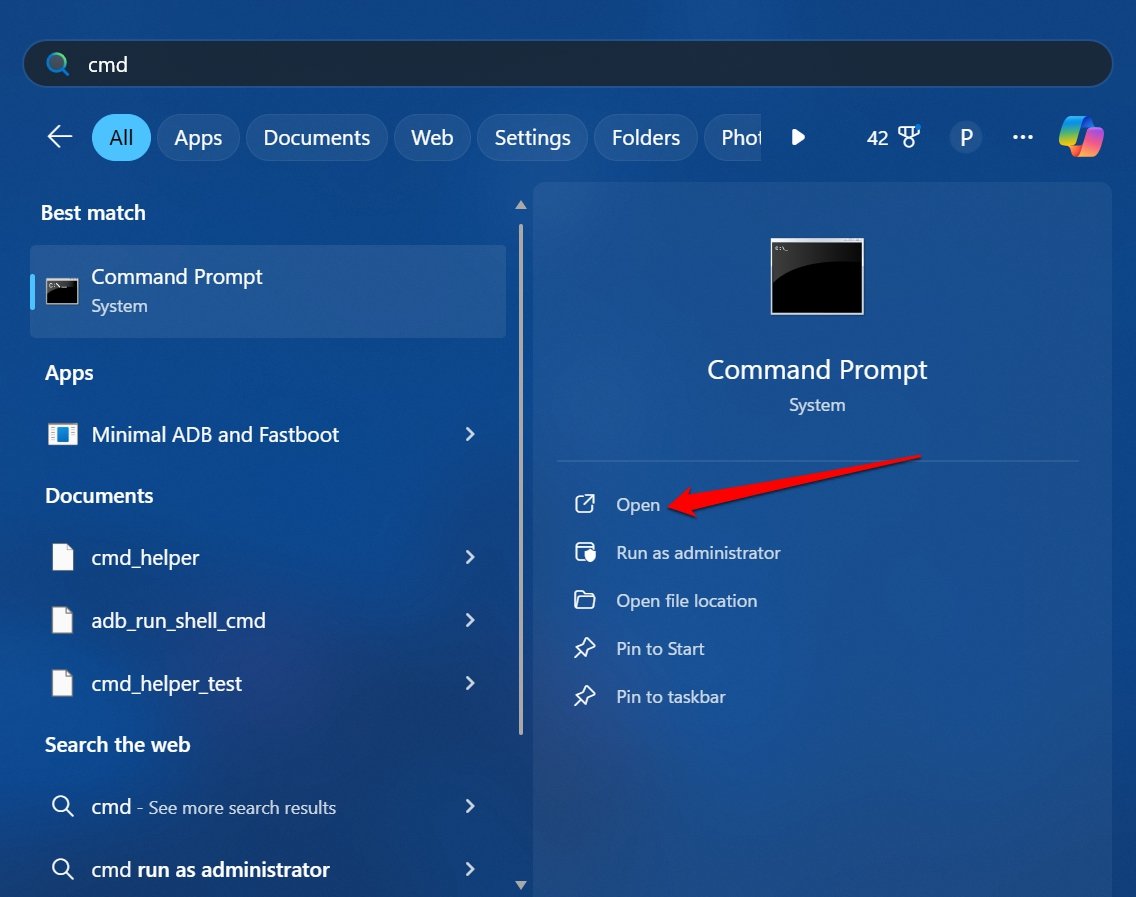
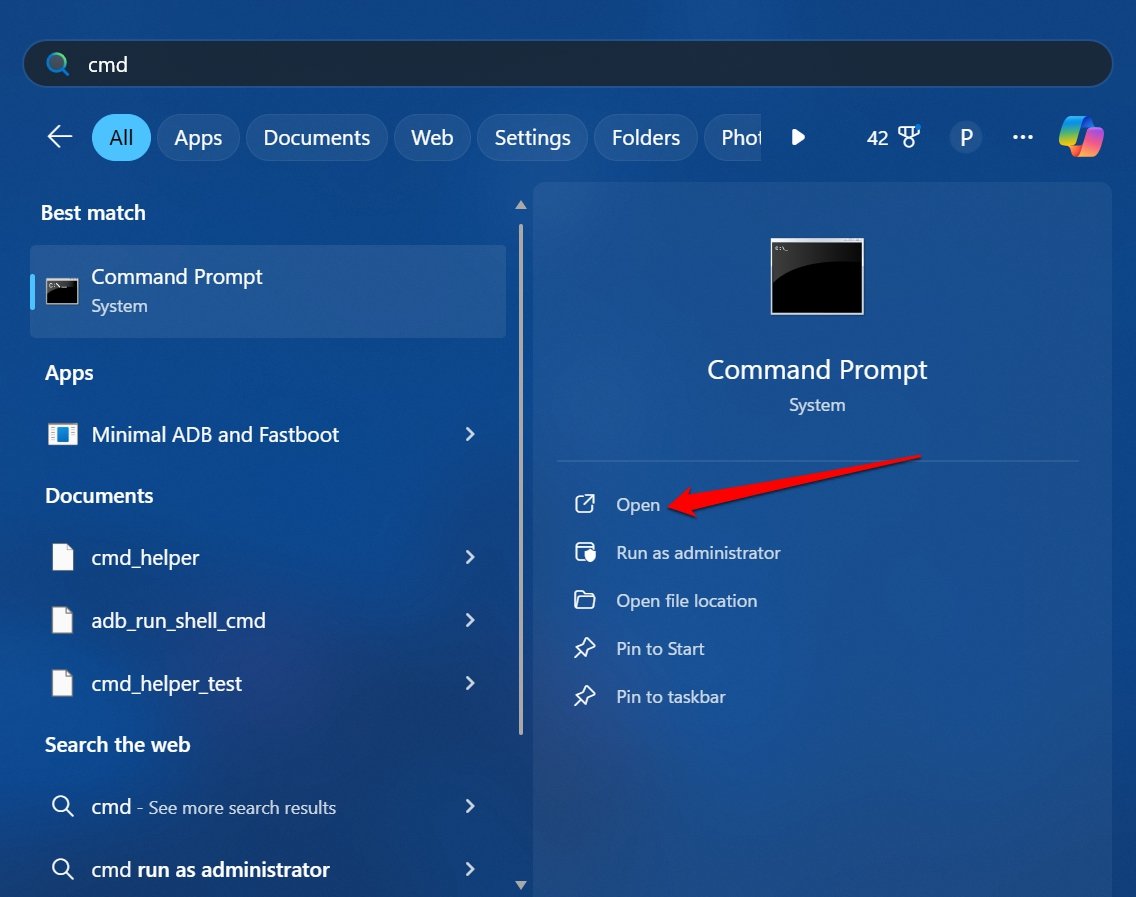
- As your phone is already connected to the PC, you can give the following command in the command prompt to boot your phone into fastboot.
fastboot flash recovery recovery.img
- Now, boot your device into recovery mode. Type the following command
fastboot reboot recovery
- Once the TWRP recovery screen loads, select and swipe to flash the recovery installer ZIP. This will permanently install the Orangefox recovery on the phone.
- Tap on Wipe > Advanced Wipe.
- Select Dalvik/ART Cache, Cache, and Data to wipe out the cache. DO NOT wipe the internal storage because it has the HyperOS 3 Beta ROM zip file. You don’t want to get that deleted.
- Swipe to confirm the cache clear.
Steps to install HyperOS 3 beta ROM
Now, we are in the last part of the guide where you have to flash the HyperOS Beta ROM zip file on the device.
- Press the Power + Volume Up button to boot into Orangefox Recovery.
- Go to the Wipe section.
- Select Dalvik/ART Cache, MetaData, Cache, and Data. DO NOT select the Internal storage, as we have stored the HyperOS ROM zip file in it.
- Swipe to WIPE the selected partitions.
- You may have to repeat the wiping with other partitions.
- From the internal storage (tap the folder icon on the left), browse for the HyperOS 3 Beta ROM zip file.
- Swipe to flash the ROM.
- Wait for a while as the ROM flashing is completed. It may take a few minutes.
- After the installation completes, tap on Wipe, select the same partitions as before, and swipe to wipe those partitions.
- Now, go to Wipe > Format Data.
- Type Yes to confirm data format and press OK.
- After the formatting, reboot to system and the device will boot with HyperOS 3 installed on it.
Explore HyperOS 3 on your Xiaomi Device
Based on Android 16, HyperOS 3 brings several AI-powered features that enhance the Android user experience on Xiaomi and other supported devices to a great extent. Install the HyperOS 3 ROM if you are excited for the new operating system and don’t want to wait for the OTA update rollout.
If you’ve any thoughts on How to Install HyperOS 3.0 On Xiaomi Device?, then feel free to drop in below comment box. Also, please subscribe to our SociallyAddaYouTube channel for videos tutorials. Cheers!
Stay Connected With Sociallyadda.com For More Updates