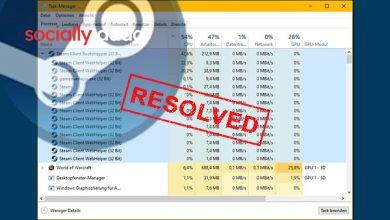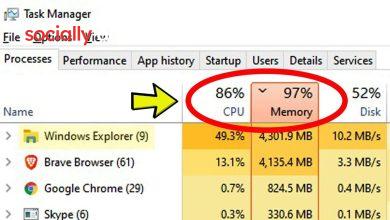Install Any App on Windows Using This One Command

Installing apps manually on Windows can feel tedious—especially when you’re dealing with multiple programs. The usual process involves searching the official website, downloading the installer, and clicking through multiple setup steps. What if there were a faster, safer, and more automated way to install apps on your Windows 11 PC?
That’s where Winget, a built-in Windows package manager, comes in. With a single command, you can install almost any app instantly, without ever opening a browser.
What Is Winget?
Winget is the Windows Package Manager CLI tool introduced by Microsoft. It allows you to install, upgrade, configure, and remove apps on Windows 10 and 11 directly from the Command Prompt or Windows Terminal.
Why Use Winget?
-
Faster Installation: Install apps instantly via one-liner commands.
-
Safe & Verified: Only official and safe packages are pulled from Microsoft’s trusted repository.
-
No Browsing Required: No need to search for installers or navigate download pages.
-
Supports Automation: Install multiple apps using batch scripts.
How to Check if Winget Is Available
Before using Winget, confirm it’s already installed on your system:
-
Press
Windows + Sand type cmd. -
Open Command Prompt (you may choose “Run as Administrator”).
-
Type
wingetand press Enter.
If Winget is installed, you’ll see a list of available commands. If not, install the App Installer from the Microsoft Store.
Key Winget Commands
Here are the most useful Winget commands:
| Command | Function |
|---|---|
install |
Install an app |
upgrade |
Update an installed app |
uninstall |
Remove an app |
list |
Show all installed packages |
search |
Find the package ID for an app |
export/import |
Bulk install multiple apps |
How to Install an App Using Winget
To install an app, use the following syntax:
For example, to install Steam, run:
Once confirmed, the app will be automatically downloaded and installed.
Popular Winget Installation Commands
| App | Command |
|---|---|
| Chrome | winget install Google.Chrome |
| Firefox | winget install Mozilla.Firefox |
| VLC | winget install VideoLAN.VLC |
| Zoom | winget install Zoom.Zoom |
winget install WhatsApp.WhatsApp |
|
| VS Code | winget install Microsoft.VisualStudioCode |
How to Find the Correct App Package Name
Use the search command:
Example:
This will list available packages, and the correct Package ID appears under the “Id” column.
Bulk Install Multiple Apps with Winget
You can use a batch file to install multiple apps at once:
Method 1: Use Winstall Website
-
Go to winstall.app
-
Select your desired apps.
-
Click Generate Script.
-
Download the
.batfile. -
Right-click and choose Run as Administrator.
Method 2: Manual Batch File
-
Open Notepad.
-
Paste multiple Winget install commands:
-
Save the file as
Wapps.bat. -
Right-click and Run as Administrator to install all apps.
Troubleshooting Tip
If Winget is not recognized:
-
Install the App Installer from Microsoft Store.
-
Restart your PC.
-
Try running
wingetagain in the Command Prompt.
Technical SEO Tips for This Topic
-
Ensure mobile-friendly design for code blocks and tables.
-
Use FAQ schema markup for common Winget questions.
-
Use a canonical tag if publishing similar tutorials.
-
Submit a valid XML sitemap including this page.
-
Optimize page speed with lazy-loading and code minification.
FAQs
What is Winget in Windows OS?
Winget is Microsoft’s command-line package manager for installing, updating, and uninstalling apps on Windows 10 and 11.
How do I install an app using Winget?
Use the command: winget install app_package_name. For example, winget install Google.Chrome.
Can I install multiple apps at once?
Yes, use a batch file or script to run multiple winget install commands in one go.
Is Winget safe to use?
Yes. Winget only installs verified packages from Microsoft’s repository, reducing the risk of malware.
What if Winget isn’t working?
Install the App Installer from the Microsoft Store to enable Winget functionality.