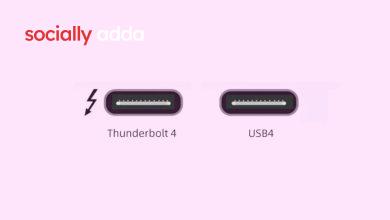How to Make Old iPhone Faster?

Make Old IPhone Faster: If your old iPhone feels slow and laggy, you’re not alone. As apps grow heavier and iOS adds more features, older devices can begin to struggle. Fortunately, you can bring back the snappy feel of your iPhone with a few smart settings adjustments—no need to buy a new phone.
This guide covers simple, effective ways to speed up your old iPhone, based on real usage and system tweaks that make a noticeable difference.
Why Your iPhone Slows Down Over Time
Even though Apple devices are built to last, performance dips are common after 2–3 years of use. Here’s why:
-
Apps are frequently updated with new features that require more processing power.
-
iOS background processes such as Analytics and Location Tracking drain system resources.
-
Accumulated cache and media files fill up internal storage.
-
Visual effects like transparency and animations use unnecessary GPU power.
-
Messages, Safari data, and unused apps pile up over time.
According to recent data, over 39% of iPhone users in 2025 were using phones that are at least 3 years old. The average upgrade cycle has stretched to 37 months—meaning you’re likely not alone in wanting to extend your iPhone’s usable life.
8 Proven Ways to Make Your Old iPhone Faster
1. Clear Safari Website Data
Safari stores cached site data that can slow down system performance.
Steps:
-
Go to Settings > Safari > Advanced > Website Data
-
Tap Remove All Website Data, then confirm
This clears memory usage without losing bookmarks or saved passwords.
2. Turn Off Significant Locations
Your iPhone logs frequent locations to personalize content but consumes memory doing so.
Steps:
-
Open Settings > Privacy & Security > Location Services
-
Tap System Services > Significant Locations
-
Turn off the toggle and clear history
3. Disable iPhone and iCloud Analytics
iOS sends diagnostic reports to Apple in the background—often unnecessary for most users.
Steps:
-
Go to Settings > Privacy & Security > Analytics & Improvements
-
Turn off Share iPhone Analytics and Share iCloud Analytics
4. Delete Recently Deleted Messages
Deleted iMessages still take up storage unless permanently removed.
Steps:
-
Open Messages > Filters > Recently Deleted
-
Tap Delete All to clear them permanently
5. Enable Fast Haptic Touch
Speed up touch response for pop-ups and menus.
Steps:
-
Open Settings > Accessibility > Touch > Haptic Touch
-
Select Fast under Touch Duration
You’ll notice faster menu responses and UI transitions.
6. Reduce Transparency Effects
This setting reduces the visual load on your device’s GPU, improving responsiveness.
Steps:
-
Go to Settings > Accessibility > Display & Text Size
-
Toggle on Reduce Transparency
7. Offload and Reinstall Heavy Apps
Free up cached data without losing app settings.
Steps:
-
Go to Settings > General > iPhone Storage
-
Select a large app (e.g., YouTube) and tap Offload App
-
After offloading, tap Reinstall App
Repeat for other data-heavy apps.
8. Clear iPhone RAM (Bonus Tip)
Free up system memory to prevent app crashes or freezing.
We’ve covered a complete RAM clearing guide here (internal link suggestion). This is especially useful when your iPhone feels unusually sluggish.
FAQs About Speeding Up an Old iPhone
Why is my old iPhone getting slower?
Apps are more resource-intensive than before, and background iOS tasks like location tracking, analytics, and cached data slow down performance over time.
Can I speed up my iPhone without installing apps?
Yes. All the methods shared here are built-in iOS settings—no extra apps or tools are required.
Will turning off location services affect GPS?
Only advanced location tracking like Significant Locations is disabled. Core GPS functions for Maps, Uber, etc., will continue to work.
Is offloading apps better than deleting them?
Yes. Offloading removes the app but keeps your data and settings, so when you reinstall, it’s like you never deleted it—just cleaned it up.