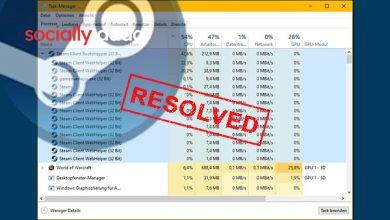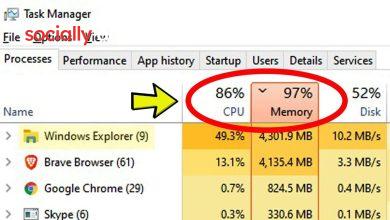5 Android Emergency Settings You Should Never Disable

Android phones come equipped with a range of built-in emergency features that can help save lives—but only if you set them up in advance. Despite being crucial in life-threatening situations, these settings are often hidden deep in the system and left unconfigured by most users.
In this guide, we’ll walk you through the top 5 Android emergency settings that you should enable today. From SOS calls to emergency contacts and real-time alerts, configuring these features can make all the difference when it matters most.
Why Android Emergency Settings Matter
Android emergency features are designed to help you:
-
Quickly contact family or emergency services
-
Share your location in real time
-
Receive alerts about disasters like earthquakes or floods
-
Provide medical information to first responders
Still, research shows that a majority of users either don’t know these settings exist or haven’t taken the time to activate them.
Top 5 Android Emergency Features You Should Enable
These features are available on Android 12 and above. We recommend updating your phone to the latest version before proceeding.
1. Add Emergency Contacts
Emergency contacts can be reached even if your phone is locked.
Steps to set up:
-
Go to Settings > Safety and Emergency
-
Tap Emergency Contacts > Add Contact
-
Choose from your contact list
-
Enable Show When Locked for lock screen access
Tip: Add at least two contacts in case one is unreachable.
2. Enable Emergency Location Services (ELS)
ELS automatically shares your location with emergency services when an SOS is triggered.
To enable:
-
Go to Settings > Safety and Emergency > Emergency Location Service
-
Toggle Use Emergency Location Service to ON
3. Set Up Emergency SOS
SOS allows you to quickly call emergency services.
How to enable SOS:
-
Go to Settings > Safety and Emergency > Emergency SOS
-
Turn ON Emergency SOS
-
Choose your preferred action (e.g., pressing the power button 5 times)
Some phones also allow automatic video recording during SOS activation.
4. Add Medical Information
This lets responders view vital health info without unlocking your phone.
Steps:
-
Navigate to Settings > Safety and Emergency > Medical Information
-
Fill in data like blood type, allergies, conditions, medications, and emergency address
5. Activate Crisis and Wireless Alerts
Enable real-time alerts for natural disasters, public safety issues, and more.
To activate:
-
Go to Settings > Safety and Emergency > Crisis Alerts and Wireless Emergency Alerts
-
Toggle all necessary options:
-
AMBER Alerts
-
Earthquake Alerts
-
Test Alerts
-
Vibration Notifications
-
Bonus: Unknown Tracker Alerts
Android can detect unwanted Bluetooth trackers that might be used to follow you.
Steps:
-
Go to Settings > Safety and Emergency > Unknown Tracker Alerts
-
Enable Allow Alerts
-
Tap Scan Now to manually detect devices
Technical SEO Tips for Android Blogs
-
Use FAQ Schema Markup for visibility in Google’s “People Also Ask”
-
Ensure mobile responsiveness and fast loading speed
-
Submit XML sitemap to Google Search Console
-
Use canonical tags to prevent duplicate content issues
Smart Promotion Ideas
-
Share the guide on Android and tech subreddits
-
Promote snippets on Twitter, LinkedIn, and Instagram
-
Post a how-to video on YouTube
-
Discuss safety tips in local community WhatsApp or Facebook groups
-
Collaborate with medical and safety influencers
Reminder: SEO takes time. Keep content updated and track performance via Google Search Console regularly.
FAQs
How to trigger an emergency SOS call on Android?
Press the power button 5 times quickly. On some models like Samsung, press 3 times.
Can emergency contacts be accessed without unlocking the phone?
Yes. Enable “Show When Locked” in the Emergency Contacts settings.
Does Android automatically share my location in emergencies?
Yes, if Emergency Location Services is enabled in the Safety settings.
What Android version supports these emergency features?
Android 12 and higher. For the latest features, upgrade to Android 15.
Can I stop unknown Bluetooth trackers from following me?
Yes. Turn on “Unknown Tracker Alerts” to detect and alert about unwanted trackers.